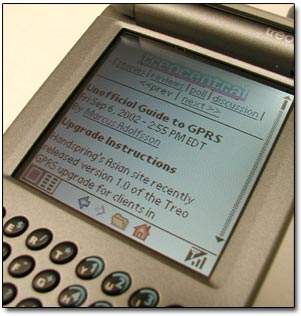 Handspring
has finally released
the
latest
GPRS Upgrade -
available for everyone but
customers in North America.
Handspring
has finally released
the
latest
GPRS Upgrade -
available for everyone but
customers in North America.
Handspring
support site warns that "None of the
North American carriers has yet approved the Treo GPRS Upgrade 1.1. If you use
Cingular, T-Mobile, AT&T Wireless or Rogers AT&T, you will NOT be able to
install this upgrade yet."
Handspring expects to deliver a GPRS
Upgrade to US customers in the coming weeks.
Oh well. By following the instructions below you can bypass the geographical
installation checks and install the upgrade on any Treo 180/270. Users who
previously upgraded with the Asian release knows the drill (and you can safely
upgrade to 1.1 too)
In addition to
enabling GPRS support, the upgrade offers
several new features including improved speed when
looking up and dialing names from the Contacts list, a microphone mute button, an improved
speakerphone, updates SMS application, and an updated Blazer (for 180 users).
First, read the following cautionary
words from Handspring:
Handspring will
not offer support or issue RMAs for units that become disabled if the update fails, before
the US carries approve the release.
If you disregard this message and try
to download, we cannot guarantee your experience, nor will we support your
communicator. We suggest that you wait until your mobile service provider has
approved the Treo GPRS Upgrade 1.1.
The majority of users on our discussion boards who
have tried the upgrade has experienced no major issues, and are enjoying both GPRS and the other added features. However, some users have had the installation
process stall on them and now have a dead radio component, with probably no support from
Handspring U.S.
Follow these
directions on your own risk!
1.
Mare sure you meet the following criteria:
- A Treo 180, 180g or 270 communicator
- A minimum of 6.7MB (6,700KB) of free memory available on your Treo
communicator (to check available memory, go to the Applications Launcher,
choose Menu -> App -> Info -> Size). This memory is required to install and
execute the updater but is restored after the update is complete.
- Your Treo communicator's battery must be fully charged
-
You also need a
desktop computer with:
- Windows 95, 98, 98SE, NT 4.0, Me, 2000, XP (Macintosh installer is
not yet available)
- HotSync Manager 3.12H (Windows)
- A Treo HotSync cable or cradle connected to your desktop computer
- A connection to the Internet