User Opinions
|
||||||||||
|
|
|
| Wed Mar 7, 2007 - 10:24 AM EST - By Tim Hillebrand | |
|
|
|
|
|||||||||||
I have long been a proponent of desktop applications for the Pocket PC that give you access to the depths of your pocket companion with a tap or two. SPB�s new Mobile Shell is a virtual octopus with tentacles that reach deep into the nooks and crannies of your device to make applications, files, folders, status, and process information readily available. It�s simply brilliant in its organization, execution, and design.
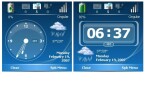
The Now screen, which the program defaults to when you switch it on displays a large clock, weather, date, battery and memory status, unread email and text message indicators, along with network connectivity status. You have a choice between an analog or digital clock face.
The main desktop screen, which you can modify in the settings menu, allows you to place your favorite elements in addition to the SPB shell. There are four icons on the SPB shell panel. From left to right appear a battery status indicator, a clock, a weather icon, and a picture dialer icon. This is the default mode. You can add or subtract any item from the Today Settings Items menu for display on this tool bar. I might add that these are large, finger tapping size icons so that there is no need to drag out a stylus for use throughout the shell.
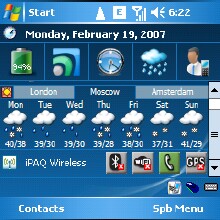
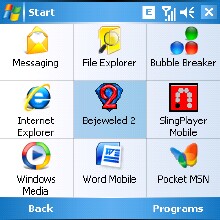
Tap on the battery icon, and ten frequently used application icons will appear. Unfortunately, unlike some launchers, you cannot program your favorites here. However, the display does change dynamically and will vary with usage. There�s also a color wheel icon that will let you select from among 17 different custom color schemes. To make your PPC even more attractive and to create a little variety, it�s fun to change the theme every now and then. Tapping the clock icon invokes a display of up to three cities with date and local time. You can also attach alarms to any of these cities. While most major world cities are available in a static database, many cities are missing, and you have to be content with the closest one in the time zone.
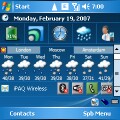
The Weather icon will display the weather for a single city that you specify with morning, day, evening, and night forecasts along with a four-day forecast with high and low temperatures. If you want a more robust weather display, you can use another program of your choice such as SPB Weather or Pocket Weather and substitute its icon in the task bar.
The fourth default icon is for picture dialing, which may already be a familiar application to many users who have Treos with this feature built-in or who have other third party software for this purpose. It allows you to attach a photo to a particular contact and display it in a task bar. Tap on the photo, and the program dials your party. Unfortunately, it will only allow you to display five contacts.
Tap on SPB Menu in the lower right corner of the screen to bring up a cluster of eight more access operations that include the following: Tools, Messaging, Settings, Organizer, Start, Programs, Multimedia, and Internet.
Copyright 1999-2016 TreoCentral. All rights reserved :
Terms of Use : Privacy Policy
TREO and TreoCentral are trademarks or registered trademarks of palm, Inc. in the United States and other countries;
the TreoCentral mark and domain name are used under license from palm, Inc.
The views expressed on this website are solely those of the proprietor, or
contributors to the site, and do not necessarily reflect the views of palm, Inc.
Read Merciful by Casey Adolfsson