
|
|
|
| Tue Jul 10, 2007 - 9:15 AM EDT - By Jennifer Chappell | |
|
|
|
|
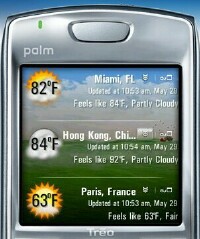
I've been trying out TreoWeather by Gx5 on my Treo 680 the past few weeks and I really like this program. Gx5, the makers of popular Treo apps such as DialByPhoto (Read TreoCentral review) and TreoMemo (Read TreoCentral review)really know how to make your Treo's screen look stunning. Gx5 uses crisp, clear, and colorful graphics in their software which are always impressive to look at. Their graphics are great eye candy for my Treo! ;-)
Just recently, Go Treo Software, Inc., makers of Volume Care Pro and other apps, had Gx5 to create RingCare Desktop for their new program RingCare Mobile.
Supported devices for TreoWeather are Treo 650, 680, 700p, and Treo 755p. As mentioned earlier, I'm using my Treo 680 for this review.
You need to have a minimum of 950kb of space available on your Treo in order to install TreoWeather. For such a rich and enjoyable program, that's not a lot of space to have to use up. Plus, you can save TreoWeather's weather icons to your SD card to save memory.
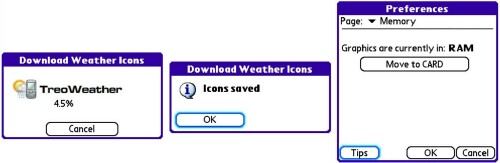
You can download TreoWeather by having the app sent to your Treo via SMS, or you can download the .prc file or get it in a .zip file. I chose just downloading the .prc file as that's how I usually download programs. Installation was a breeze. (no pun intended)
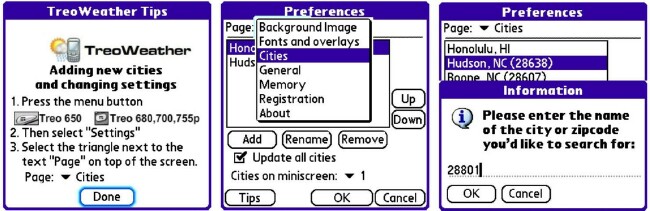
TreoWeather gets the weather information from Yahoo. Once you've downloaded the .prc file, TreoWeather needs to download additional weather icons wirelessly. TreoWeather will ask if you want Gx5 to go to weather.yahoo.com, which actually comes straight from The Weather Channel website, and get the weather from the cities that you prefer.
You can add up to 8 cities in TreoWeather. I know you can add many more cities than that in more expensive weather programs, but I think that TreoWeather is a great app for the $9.95 price. However, I do wish that you could add at least 12 cities. So far I've only added five cities to mine. I mainly just want to know the weather conditions in the surrounding cities. If I were a big traveler, it would be great to have the option of adding more cities. This weather app is perfect for a homebody like myself though. But I know that I'm probably in the minority of people who travel. Most of the people I know travel quite frequently, and I'm sure that they would want to be able to add more cities if using a weather app on a mobile device.
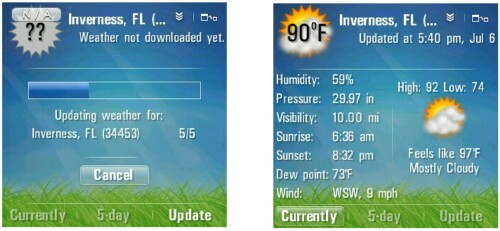
The only city from another state that I added to my TreoWeather was Inverness, Florida. I added Inverness because it's where TreoCentral's base is located. I like to know what type of weather the big brass is having down in Florida. ;-) It's really easy to add a city. You just click on Menu, then Cities, and then you simply type in the city or the zipcode as shown in the earlier screenshots.
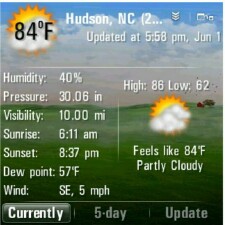
One of the things that I love about TreoWeather is the ability to customize how it looks on my Treo 680. You can change the background picture if you'd like. I think the default photo is very nice but it's still nice to be able to choose from my own pictures. I like to change the picture every other day to keep the screen looking fresh. You can see how the original background looks in the photo to the right. The original pic actually looks like some of the landscape in the area where I live. We have lots of rolling hills and farms around here in the foothills of the Blue Ridge Mountains. No matter where you live, you can find a cool pic to put as your background. If you live near the ocean, you might want to find a great seascape photo. I plan to change my background as the seasons change. I think that'll be fun. My favorite kind of weather is cold weather and I can't wait to put some snowy backgrounds on my Treo.
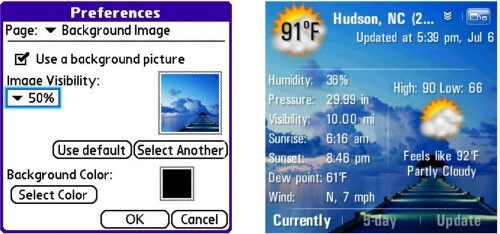
I saw the photo above on Dieter's WMExperts site back in January and fell in love with it. This cool dock pic is my current background for TreoWeather.
There is an abundance of background pics to be found on the internet, and many of them are free. You just have to look around.
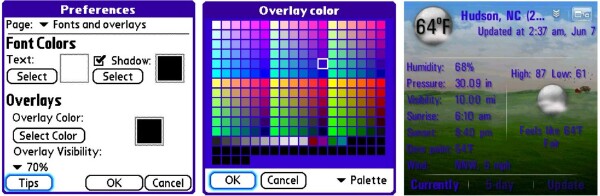
Anyway, after you choose the background picture that you want, you can choose the font color. White font usually goes best because it shows up so much better. I chose a purple font for the background above. You can also choose an overlay color. I believe the default overlay is black and that's what I keep for mine. I did experiment with some other overlay colors to see what the result would be. For example, if you were to choose a bright red for your overlay, there would be a slight hint of red in your picture. Notice the "overlay visibility" percentage option in the picture on the far left.
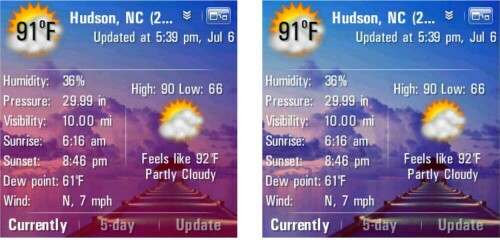
If I chose a bright red and checked the 70%, my picture would have lots of red in it. The picture above in fact has a bright red overlay color. The overlay visibility is 70% and you can see those red hints. Then as you can see in the other pic, when I changed the overlay visibility to 40%, the red hints became much softer.

Under General Preferences, you can choose between English, Metric, and Russian Units. You can also choose to use a 24-hour time format. In the middle example above, I chose Russian units and the 24-hour time format. You can choose from different Start Screens also. You have the options of Today, 5-day Forecast, Last, and Update. In the above, far right pic, I chose to use the Miniscreen as the Start screen. You have to go back to the Palm home screen, exiting the program, and then go back to TreoWeather before the Start screen shows the option you choose. I prefer to keep the Today screen as my start screen.
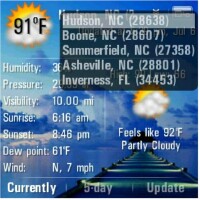
TreoWeather is very easy to use. You need to have a data connection in order to use the program because TreoWeather downloads the latest weather updates from the internet. Just type in the name of the city or the zipcode and add that location to your list. Then you click on Update and then Start, and TreoWeather will get the weather for that location. I wish there wasn't that extra step of having to click on "Start". It would be easier to just be able to click on "Update" and have the update start.
Each time you update, TreoWeather will update all the cities on your list if you check the option to update all cities. Of course the more cities that you have, the longer it will take to update. Mine seemed to update pretty quickly though. I'm with Cingular, oops, I mean AT&T, and they've improved EDGE recently. You can uncheck that "Update all cities" though and only your city of choice will be updated. If you have a slow data connection, that would be the one to choose.
TreoWeather lets you know the Current conditions and I love the way it's done with those rich graphics. The current temperature is at the upper left of the screen. The city is next to the temperature. Next to the city is a pull down arrow. When you click on this arrow, your whole list of cities comes up. Click again and your current city is back. Next to the little arrow is an icon to click to bring up the Miniscreen. Click that again and you'll be returned to the full screen view. Beneath the city is the date and time that you last updated your weather information. Listed on your "Currently" screen are:
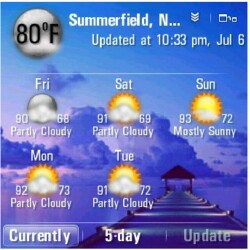
Want to bring up the 5-day forecast? Just click on "5-day" at the bottom of the screen. The forecast for the next 5 days comes up and there is a weather icon for each day, such as sunny, cloudy, or rain. There is text below each weather icon stating conditions such as "Partly Cloudy" or "Mostly Sunny". Also shown are the predicted high and low temperatures. And the current temperature is shown at the top left. To the left is the 5-day forecast for my sister's city. Looks like some nice weather in the days ahead for Summerfield, N.C. Maybe a little hot but not too bad. The humidity is what is the most uncomfortable down South. Sometimes it's so humid that it just about takes your breath away when you step outside. And it feels like you could cut the air with a butterknife. Ugh. I'll take a nice cool day anytime over the smothering heat!
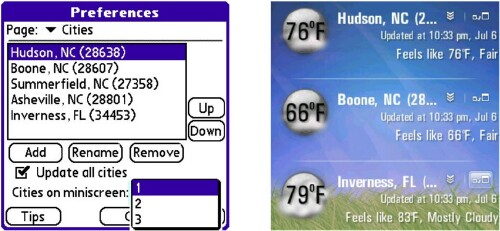
Remember that Miniscreen? Well, you have the option of having up to 3 of your cities at a time on the Miniscreen. The first time I clicked on that option, I had my city of Hudson listed 3 times on my Miniscreen. I'm sure that doesn't surprise anyone who is used to my regular peabrain moments. It just took a second for me to see my mistake. I only needed to click on the arrow icon when the cities were on the Miniscreen and I could choose a city from my list that came up. Here are my 3 cities that I chose for my Miniscreen.
Copyright 1999-2016 TreoCentral. All rights reserved :
Terms of Use : Privacy Policy
TREO and TreoCentral are trademarks or registered trademarks of palm, Inc. in the United States and other countries;
the TreoCentral mark and domain name are used under license from palm, Inc.
The views expressed on this website are solely those of the proprietor, or
contributors to the site, and do not necessarily reflect the views of palm, Inc.
Read Merciful by Casey Adolfsson