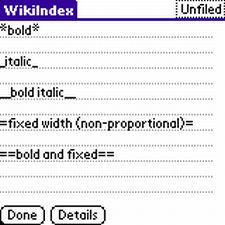

|
|
|
| Wed Feb 6, 2008 - 5:51 AM EST - By Harv Laser | |
|
|
|
|

There are those times in life when you need just a little more of something. Not gobs and gobs of more, but just a smidgen.
When jotting down notes on your Treo, your easiest, obvious choices are either the built-in memo pad app, or a full-blown micro word processor, like DataViz’ Documents to Go, pre-installed in the ROM of all modern PalmOS Treos. But the former is, let’s face it, pretty bare-bones, and the latter can feel like over-kill, depending on your needs at the time. Memos launches as fast as you can tap its icon. Launch Docs to Go and you’ll sit and watch while it chews away, scanning every possible file it knows how to deal with, before it’ll let you do anything.
If you’re hankering for an app that improves on the good ol’ memo pad, but doesn’t bog you down with a boatload of unessential features, then perhaps it’s time to test drive AcroWiki from AcroCat Software.
Back in the early 90s, before Microsoft Word dominated the marketplace, it was commonplace for people to distribute documents in pure, plain ASCII Text format. Pretty much any computer or what hand-helds existed back then could deal with plain ASCII text. On my computer, I write almost ALL my emails in plain text, and even convert incoming HTML emails back to plain text when I reply to people who insist on sending me graphics-laden, fancy font letters that take up a ridiculous amount of space just to add some frou-frou to make them pretty.
Years ago, some people created documents with the hyper-complicated PostScript language, (in fact, a former business partner of mine could actually type documents in the RAW PostScript language when most everyone else was using Desktop Publishing programs to achieve the same thing. I respected him for that ability, but it sure wasn’t something I was willing to learn how to do).. but for the most part, the majority of people using PostScript files were printing businesses, and the Web was still too young for Adobe’s PDF.
Back in the mid-80s to early 90s, on the Amiga platform, GoldEd was the King of text Editors, and my favorite, when Amiga was my primary computing platform, and no one had ever heard the word “Treo.”
The sheer beauty of GoldEd was that, while you could approach it as just a simple text editor, it had scads of robust features that easily allowed you to identify specific strings of text, such as HTML tags.
Why do I mention a fifteen-year-old app here? Simply, because on its surface AcroWiki reminds me of GoldEd and attempts, in its own way, to fill a void on the PalmOS platform.
Essentially, AcroWiki (“AW” for short) is a stand-alone app that sinks its teeth into your native PalmOS memo pad files and then expands their versatility, enabling you to use special tags to specify the look of the typeface, or network your memos in more useful ways.
“Wiki”, according to the developers, is the Hawaiian word for “fast, hurry, quick”, which apparently is supposed to imply that AcroWiki is both quick to learn, and fast to use. I’d agree with that, considering the relatively small amount of work you’ll have to do, to learn its native language syntax or structure. AW is NOT a “programming language” per se, so don’t drop your Starbucks and run away screaming. It’s kind of hard to classify, but let’s call it a memo “enhancer / expander.”
Naturally, the first thing to do after installing AW (which can live on your SD card), is learn its specific syntax - the special words or symbols used in a computer language - that it requires to employ its functions, and that’s a relative snap when compared to HTML or other similar scripting languages.
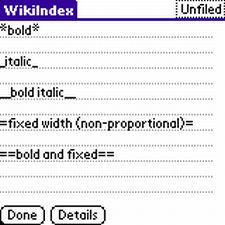

AcroCat supplies a nice graphical overview of how AW works here .
Because AW uses tags that consist of otherwise normal characters, you may find yourself at a loss when coming over from HTML style languages. Furthermore, you might also find yourself in a bit of a bind when you use those characters without intending to use an AW function.
A minus “-“ sign or asterisk “*” in the wrong place can easily confuse AW, so you may want to twiddle around with it for a while and, of course, definitely read its documentation fully before doing any serious work, so that you can adapt to its limitations. In such a case, you’ll need to tell AW not to use its usual syntax by adding a special “
If you’re really bad at learning a new system’s syntices, or you happen to forget (for a moment) how to make something bold or italicized, you can always turn to AW’s trusty pull-down menus, which blissfully offer you the same formatting options that you would normally enter by hand. In fact, because of these menus, you’ll never actually have to learn the lingo, though it’s easy enough if you give it a chance.
Actually, every function AW offers is replicated somewhere in its menus, so if you can’t find something or determine what it does, a quick trip to menu-land is all you’ll need to set things in order.
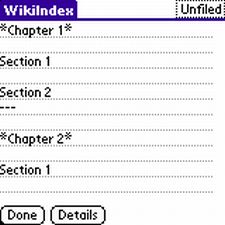
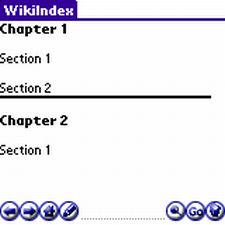
Unfortunately, from what I’ve seen, though AW reads from the internal memos database, it doesn’t properly use the PalmOS “categories”, but only uses one of them at a time, which you must choose in its preferences. You can read and write to any memo, but each time you need to switch to a new category, you’ll need to pop over to the prefs panes to do so.
I suggest that, before you run AcroWiki, you create a memo category specifically for it to use and then assign that new category to it, so that you can more easily sort out the documents you’ve created in AcroWiki when you run the memos app or use the memo pad in Iambic’s powerful (and constantly evolving) Agendus.
You can then also easily migrate any memo that you want to edit in AW over to its own category, thus keeping your regular memos pure of the special AW lingo.
I did experience crashes when switching from the AcroWiki category that I created back to the “all” category, which I expect has to do with the sheer volume of memos on my Treo, but unfortunately this seems to happen every time and is not just a fluke. Therefore, AW has some stability problems relating to database sizes or some similar problem, and I strongly advise that you download the trial version and play with it for a while, before opening your wallet and plunging into the full commercial release, just to ensure smooth sailing on your Treo.
Another wonderful feature of AW is its ability to index, cross-reference and interlink documents, both on your Treo and over the Internet. You can use AW to auto-generate an index of all the memos in its category, which uses HTML-style hyperlinks to pop from document to document, or you can manually link to a document using specific commands or by abbreviating its filename.
Thus, to quick-link to the document “Poker Bankroll”, you’d reference “PoBa” - the first two letters of each word, in upper / lowercase. Because of this, you’ll want to watch how you abbreviate other things when writing. Typing “BaAm” for “Bank of America” will suddenly create a link that, while it doesn’t interfere with the operation of AW, will sit there looking silly until you make a memo that fits the same format.
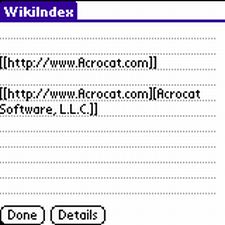
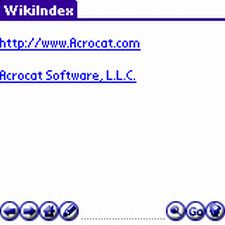
You can also hyperlink to an off-site URL, which opens your default browser or even make an email (“mailto:”) link that springs open your default email client. Thankfully, it’s also a snap to select which clients AW uses as its defaults in its preferences.
The only feature AW sorely lacks is the ability to choose a specified color for a string of text. Sure, you can assign a header value a color, but then if you want to color a single word, you have to make it a header, which means that, while it had the color you wanted it to have, it floats out in the middle of the screen where it doesn’t belong. The only color you can change is the default text color, which, by default, is black. So, if you want vibrant purple people-eater text for the base color in all of your memos, you have the option to change that feature, but alas, no other color tweaks are possible.
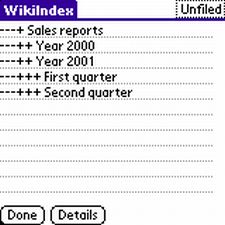
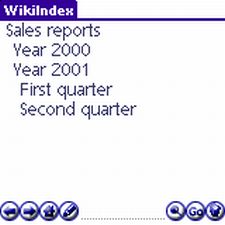
Ideally, it would be nice to have both specified colors and colorized tags as AW options, but as it stands you may only colorize header types, and even those are limited. This is the feature of GoldEd that I miss the most, as it greatly sped up the process of generating HTML documents.
Another slight problem is that although AW provides an italics option, it does not apply to all fonts. For example, when making the default font italic, it appears on your screen in grey, but AW doesn’t skew it in any fashion. I expect this is a font limitation and not an error of the software, but it’s still unexpected in a program this sophisticated.
AcroWiki uses a Web browser-like GUI, with the typical back and forward arrows, address bar and home button. It’s fast, friendly and simple, all of which help balance out the program’s broken search feature, which simply spits out an error of “This feature not implemented” whenever you tap on its button, which has a little alien glyph that nobody would ever expect to mean “search.” The trash button is also hard to ascribe visually, as it looks more like a snow cone than a waste can.
Creating tiny glyphs / icons for a program running on a two inch screen is an art unto itself. Why AcroCat chose these odd graphics is mysterious. Too much Jolt Cola to wash down the pizza during those all-night coding sessions, perhaps?

If you’ll pardon a seemingly unrelated digression here, some of AW’s buttons remind me of the control buttons on an expensive Alpine in-dash stereo that a friend of mine had installed in his sports car, which I had to drive during a 5000 mile round-trip road caravan to and from a computer convention we attended a few years ago.
With my brain totally tuned (pun intended) to the huge, obvious buttons on the faces of the stereos in my Ford cars, those ridiculous little Klingon glyphs on the buttons of that Alpine unit were so hard to see or identify their functions, that I found myself at a loss just to tune stations, or jack up the bass. There I am, hauling buns across the US on I-40, while I try to keep my eyes on a road on which I had NEVER traveled, and try to figure out that car stereo from Hell at the same time.
My Brother writes new car reviews for national automotive magazines, and often brings over some hot new ride he’s reviewing for me to drool on. Last month, it was a prototype Lexus “IS F” – a 414hp, $56,000 version of their upscale “compact sports sedan.” Again, I slid in behind the 12-way, motorized steering wheel and faced a dash splattered with controls, knobs, buttons, gauges, dials, and other stuff that all was SO alien to me, I just sat there, slack-jawed while I thought “what ARE they thinking?”
Yeah, perhaps comparing bizarre, tiny buttons on a car stereo or dash with interface icons in a PalmOS program is a stretch, but with these two automotive experiences burned into my mind, I couldn’t help but draw comparisons, and laugh out loud when I first explored AcroWiki.
I think AW’s buttons could, make that should be larger and use clearer graphics rather than a dot with a stroke through it, which I suppose is a poorly detailed magnifying glass.
In fact, if the program’s search feature doesn’t work yet, there shouldn’t be a button for it at all. It’s a switch connected to nothing. At least the arrows, home key and edit buttons are self-explanatory.
Nonetheless, the auto-generated index for the current category serves as your “home” page, which makes flipping between memos lightning fast, and you can type the name of a specific memo in the address bar to open it directly.
Because of the inter-linking, any memos may be cross-referenced as long as they are all in the same category, so spidering around your notes becomes much more ‘net-like than ever.
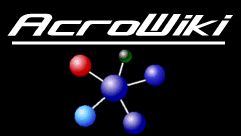
Despite its faults, I found that AcroWiki significantly improved the way I use memos in the PalmOS, and now I find myself actually switching out of Agendus to use this interesting app’s more robust editing features.
The language it uses is not at all complicated to learn and work with, and it doesn’t eat up any internal RAM, but on the downside, it doesn’t have a search feature or allow for color mark-ups.
As a balance between a plain-text Editor and a word processor, it does a relatively decent, clean job, so it’s worth downloading the demo, and taking it out for a spin if you’re so inclined. The trial version is good for 10 days, during which you can judge its usefulness and decide, if for your purposes, AcroWiki is Wicked, or just icky.
|
|
||||||||||||||||||||
|
Copyright 1999-2016 TreoCentral. All rights reserved :
Terms of Use : Privacy Policy
TREO and TreoCentral are trademarks or registered trademarks of palm, Inc. in the United States and other countries;
the TreoCentral mark and domain name are used under license from palm, Inc.
The views expressed on this website are solely those of the proprietor, or
contributors to the site, and do not necessarily reflect the views of palm, Inc.
Read Merciful by Casey Adolfsson