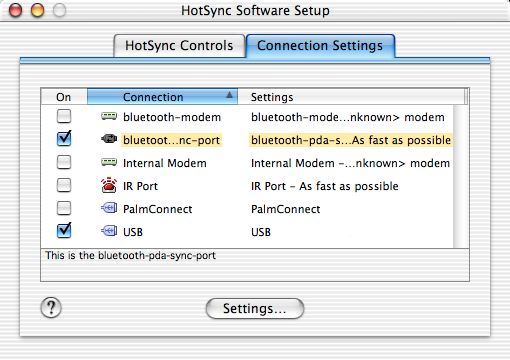After managing to open the hermetically-sealed plastic packaging for the tiny Palm Bluetooth card, I inserted it into the Treo 90 and... nothing. Here is something that I miss from Springboard modules -- auto install of any needed applications. The Bluetooth card sticks out about half an inch from the top of the Treo.
The installer CD has setup programs for Windows and Classic Mac OS. I used my Windows box to install the software, since I avoid Classic whenever possible. Among the required drivers, the installation software added three new applications: BlueBoard (a whiteboard drawing program), BlueChat (instant messaging), and a Bluetooth application for configuration.
To connect to the Treo in Mac OS X, I went into System Preferences and searched for devices from the Paired Devices. It detected the Treo and used my HotSync name as the name of the device (you can change the name on the Treo by going into the Prefs app and selecting Bluetooth). I was then able to pair the Mac and Treo together.
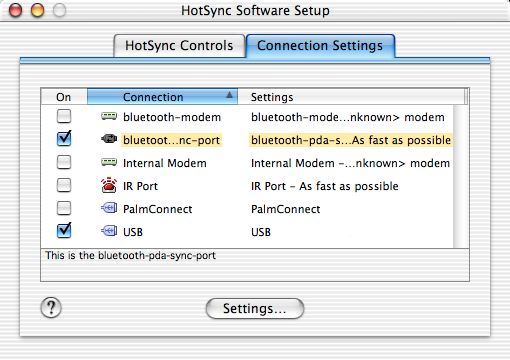
The next step was to enable HotSync over Bluetooth. While in Palm Desktop, select HotSync | HotSync Setup. On the Connection Settings tab, enable the bluetooth-pda-sync-port (the default name of the connection).
Finally, go into the HotSync application on the Treo, make sure that you are using the Bluetooth connection, and then tap the HotSync button to begin the HotSync. "Look Ma, no wires!" The Treo 90, like its brothers, was now wireless.
And the sync goes blue... >>
Copyright 1999-2016 TreoCentral. All rights reserved :
Terms of Use : Privacy Policy
TREO and TreoCentral are trademarks or registered trademarks of palm, Inc. in the United States and other countries;
the TreoCentral mark and domain name are used under license from palm, Inc.
The views expressed on this website are solely those of the proprietor, or
contributors to the site, and do not necessarily reflect the views of palm, Inc.
Read Merciful by Casey Adolfsson