|
|
|
| Wed May 7, 2008 - 5:41 PM EDT - By Brian Hart | |
|
|
|

My kids love the dollar store. It would save me (and countless parents) tons of payola if all the dollar stores would just hang a "Disneyland" sign over the front entrance. One of the dollar stores we occasionally visit has a table near the checkout with "grab bags" - it's only a dollar, and what you get is a mystery until you buy it and open it up. My son, David, is the thrill-seeker in the family and he's the most likely to gamble on the "grab bag."
This week's Tip is really a "grab bag" of tips but without the gamble (my son would find this SO boring). Stay tuned after the break for a bag of tips that's worth every penny!
Let's start by dumping out the contents of our "grab bag" and see what we have, shall we? That first little gem is sure shiny and catches the eye - Global Find! If you press the 'option' button, then the left 'shift' button on your Palm Treo or Centro, you can pull up a global find window. Just enter the search term, tap 'ok', and an entire list of matching information will appear. Cool!
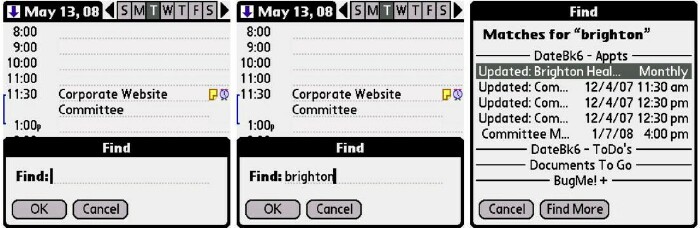
Have a look at this next little trinket - a screen dimmer! Just press the 'option' key, then the right 'shift' key, and watch your display dim; perfect for a dark room when you don't need such a bright screen and you want to save your battery juice! If you want to brighten things up again, just repeat the steps and your display is bright and cheery again.
Have you ever tried to type an umlaut or acute over a letter in your Palm? Take an acute, for instance. It's a little thingy over an 'e', like my friend's daughter named Chloe�. See that thingy over the 'e' in her name? That's an acute. On your Treo or Centro, just type the name (Chloe�, for instance), and after the letter that you need a special symbol for, just press the 'alt' key and a list of alternate symbols will appear if they are available for that letter. If you need a more exhaustive list of punctuation, just use any punctuation symbol and tap 'alt' to get an expanded list. Then, just use your 5-way to highlight the symbol you desire and then press 'select' - it's a cinch!
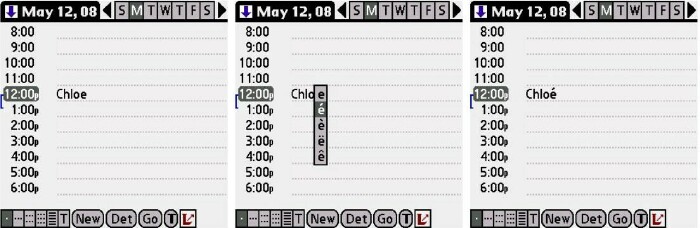
There's still a couple small items left in the bag. Need to 'tab' while typing on your Treo or Centro? Just press the 'shift' button, then the 'space bar', and the cursor will tab over - but you probably knew that. If you didn't, aren't you glad you know now? And if you already knew, aren't you glad I reminded you?
Finally, there's that one last item in the "grab bag" that is quite sparkly; it's hidden inside the Calculator app. Just open the Calculator app on your Treo or Centro, then press the right side of your 5-way. Notice anything? More buttons? If you keep pressing the right side of your 5-way, you will scroll through nine (yes, 9!!!) different calculators! Just press the left side of your 5-way and you are back to the 'vanilla' calculator you are most familiar with. That's a new one for me.
That's everything in the grab bag. Not bad for a dollar, eh? Oh, wait. You didn't have to pay. Hmmm... well, there's always the Tip jar, right? Just promise me that you'll stop back here next week for another Tip! Until then, happy umlauting!
Disclaimer: Tip o' the Week makes no guarantee, express or implied, that any tip found herein will be new or particularly useful to the reader (but hey, whaddaya expect? After all, it's FREE, right? Take what you saved here and buy a gallon... er, a quarter of a gallon of gas!)
Copyright 1999-2016 TreoCentral. All rights reserved :
Terms of Use : Privacy Policy
TREO and TreoCentral are trademarks or registered trademarks of palm, Inc. in the United States and other countries;
the TreoCentral mark and domain name are used under license from palm, Inc.
The views expressed on this website are solely those of the proprietor, or
contributors to the site, and do not necessarily reflect the views of palm, Inc.
Read Merciful by Casey Adolfsson