|
|
||||||||||||||||||||
|
|
|
|
| Tue May 27, 2008 - 6:35 AM EDT - By Mike Guccione | |
|
|
|
|
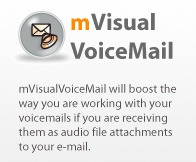
Before we delve into the world of mVisualVoiceMail, I have a bit of a confession to make. Initially I thought that this program was set up to work with the voicemail that is already used with the phone (much like the voicemail on the iPhone)...I know, I know, Read The...Manual. Well, as it turns out, the manual is included within the software, along with a step-by-step setup guide. Also, in MotionApps defense, they have put a lot of effort in showing a new user how to set up the software on their website with multiple video tutorials. I will say, though, that if this could be set up to be used with the voicemail that is included with your phone service, this could be top notch...but it's not, so I learned all about the world of voicemails that get emailed directly to you.
mVisualVoiceMail offers the following features:
This software is set up to be used with voice messages that are emailed to you, and if you are already looking at mVisualVoiceMail, chances are that you are at least somewhat familiar with the way that voicemail to email services work. There are a number of companies providing this capability on the web varying in both price and complexity (Google it, there are tons), and the service that I decided to test out with mVisualVoiceMail is a free offering from K7.net. If you missed the article I posted on K7.net earlier this month, you can check it out here. In short, K7.net provides you with a unique phone number that allows you to receive both voicemail and faxes, both of which can be emailed to your phone.

As I mentioned before, mVisualVoiceMail is not set up to work with your phone's existing voicemail, however, there are third party services that will allow you to receive your phone's voicemail emailed to you (YouMail.com is one such service.) YouMail.com looked very promising at first (seeing as it is free and does allow you to receive your regular voicemail from your Treo or Centro), but with Sprint I had to forward my calls after X amount of rings and then ante up 20 cents per minute on the forwarded calls. Thanks, but no thanks.
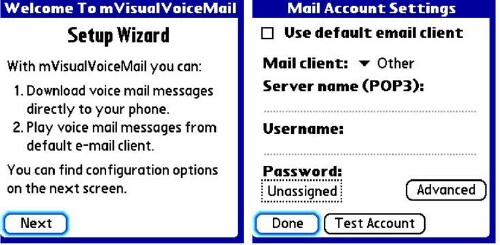
Once you've got the software installed (you can download it OTA from TC's software store directly to your Treo or Centro) the first thing that you'll be presented with is a short Setup Wizard. When I say short, I mean it, it's only one screen long (two if you count the advanced settings). Here is where you need to decide whether or not you will use your default email client or allow mVisualVoiceMail to handle the voice messages. The difference in these setups are pretty straightforward (once I figured out that if you opt to use your default email client, the messages never show up like the pretty screen shot that MotionApps shows) so here's how it works...
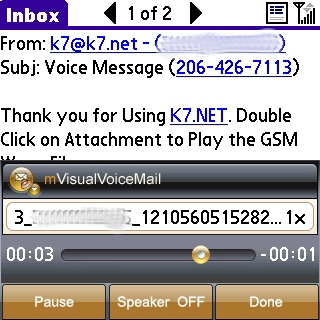
If you choose to use your default email client, you have to go to your email program (Versamail, Chatter, etc.) where you receive your voice messages emailed to you and click on the attachment. Once the attachment loads, mVisualVoiceMail takes over as the message player and your voice mail is played. Choosing to use the software in this capacity is fine, however, you will be foregoing some of its strongest points. So, for even more voice mail fun, let's allow mVisualVoiceMail to download the messages.
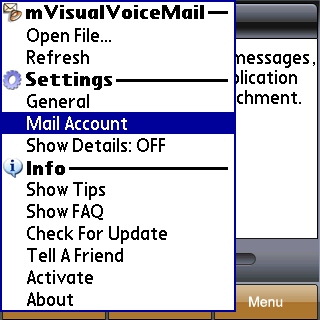
By touching the menu button on the bottom of the keyboard, a list of options will slide in from the right. By clicking on the "Mail Account" button, we will re-enter the screen shown in the Setup Wizard, though this time we will be inputting the POP3 email information. Several popular email services are preprogrammed into a drop down menu (Google, Yahoo!, Lycos & Mail.com) or you can input your own by choosing "Other". Seeing as they didn't have my website preprogrammed in, I chose "Other." On a side note - if you're using an IMAP service, it appears that you're out of luck as the program is set up only for POP3 email accounts. You can further customize the download settings by clicking on the "Advanced" button. Here you can choose whether mVisualVoiceMail should delete the voicemail from the server or whether you would prefer a copy be left there (which is handy if you check your messages from multiple locations.) A selection is also available if your email service requires an SSL connection.
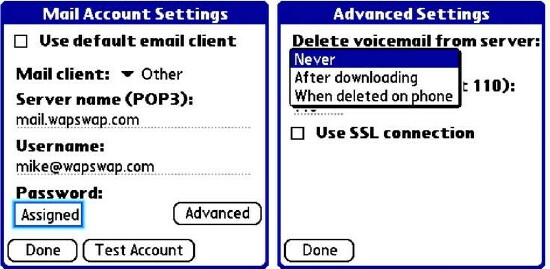
If you get lost, don't worry, you can always exit out of the program (there is no cancel button in the Mail Account setup. FYI, each time that you go back into the Mail Account setup, you have to retype in the mail server name.) Once you open up the program again, bring up the Tips or FAQ by clicking on the keyboard menu button. If you really get lost, check out the tutorial movies available at MotionApps' website.
MotionApps has done a fine job creating a clutter-free, eye-pleasing interface, which is good news since this is where you will spend most of your time in the program. Clicking on the "Menu" button on the bottom-right corner of the screen brings up yet another list of options - short-cuts to your most-used functions. Selecting refresh will stir the voicemail engine into life, and any email messages with voicemails will be sucked in like a Hoover on steroids.
A point worth mentioning here, the software filters and only downloads the emails with voicemail messages attached. What this means is that all other regular email messages will still be downloaded normally into your email client, but not into mVVM. And since mVisualVoiceMail is not a full-blown email client itself, it also helps to keep the message interface neat and clean; you don't have to go rummaging through a list of emails to find your voicemail messages. You can, however, still fool the program by forwarding a message to yourself that originally included a voice mail. mVisualVoiceMail will display the message, though it will not be able to find a voicemail to play. Other than that, it does a good job filtering out standard emails.
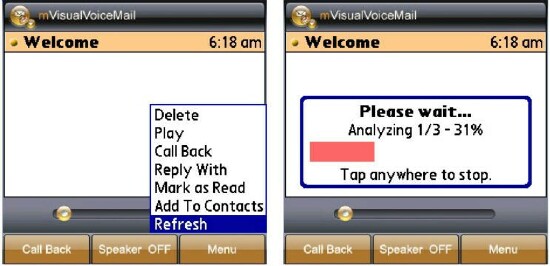
Once you have your messages downloaded, you can - you guessed it! - play them all from the interface. Using the 5-way to navigate to the desired message, a simple click on the center button starts the playback, with the speaker toggled on and off with the space bar. Pressing the center button again pauses the playback, and using the right and left on the 5-way works like a DVR. One thing that would have been nice to see here - if MotionApps had found a way to integrate that all-but-useless green send button. Though there is a simple call back button on the screen, you have to actually touch the screen to utilize it - Oh the humanity! They could have saved me at least an half an inch worth of energy.
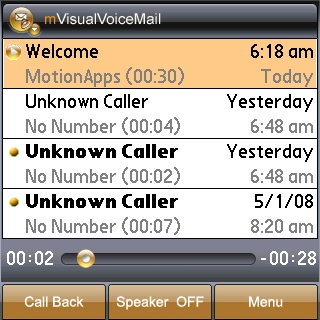
If your voicemail service supports sending over caller information with the emailed message, mVisualVoiceMail will show it with the phone number in the display. There is convenient integration with the built-in contacts manager and new callers can be added by highlighting the new contact, selecting the on-screen Menu button and then choosing "Add To Contacts."
K7.net (the free voice mail to email service that I was using) must not be compatible in this regard because all of the messages that mVVM downloaded were displayed as from an Unknown Caller and an Unknown Number. This would have been a convenient feature to use and if this is important to you, make sure to try it ahead of time to ensure compatibility. Interestingly enough, the times that displayed next to the messages were also incorrect as well. I'm not sure if this was another incompatibility with K7.net and mVisualVoiceMail or just a fluke, but a quick check in my email showed all times correct there. Again, your mileage may vary, just be sure to try the free demo
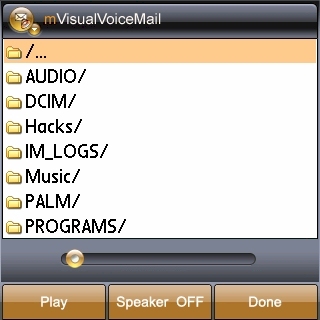
This feature of mVisualVoiceMail is one that most will probably not utilize very often, as most voicemails will either be played from the internal interface or directly from an email message. However, if you find the need to search for a downloaded message, you can do so by clicking on the menu button on the keyboard, selecting "Open File" and navigating to the location on the memory card where the file is saved. Short and sweet, but there if you need it.
If you already receive your voicemail emailed to you, mVisualVoiceMail can help clean up your email inbox and provide you with an easy-to-use interface that integrates with the built-in contacts manager. All said, a fairly complete offering from MotionApps. For the right user, it will work wonders. Me? This one won't be living on my Centro until it supports the voicemail service that I have from Sprint - but then again, I didn't get my voicemails emailed to me to begin with.
|
|
||||||||||||||||||||
|
Copyright 1999-2016 TreoCentral. All rights reserved :
Terms of Use : Privacy Policy
TREO and TreoCentral are trademarks or registered trademarks of palm, Inc. in the United States and other countries;
the TreoCentral mark and domain name are used under license from palm, Inc.
The views expressed on this website are solely those of the proprietor, or
contributors to the site, and do not necessarily reflect the views of palm, Inc.
Read Merciful by Casey Adolfsson