|
|
|
| Wed Jul 9, 2008 - 3:30 PM EDT - By Brian Hart | |
|
|
|

So you have a Palm OS Treo or Centro. Maybe you've been a Treo user from day one and have texted so much that the paint on your keyboard has worn off and your doctor recommends surgery on your thumbs. Whether you are a grizzled veteran of SMS messaging on a Treo or Centro, or a fresh face looking to be schooled, this week's Tip may be right up your alley!
SMS messaging, or "short message service", has reached an amazing level of popularity in the smartphone world. With data plans becoming more affordable and SMS being included in data packages, more and more people are resting their vocal chords and letting their thumbs do the talking. Sending SMS messages, or "texting", can be a great way to send a quick discrete message if you or the other party are not available to talk (i.e., in a meeting, classroom, etc.). It can also be a great way to send information - like a phone number, address, or email - so the receiving party has a "hard copy" on their device to refer to again.
There are a few simple, handy features in your Treo or Centro messaging app that may make your texting experience even better than it is now. What if your Treo or Centro is sitting on your desk at work and you receive a text message of a private nature, like from your spouse or significant other or regarding a doctor appointment? Just like a private or sensitive conversation, there are some things you don't want the world to hear or see. Just press your phone's "menu" button while in the Messaging app, then "options", "preferences", and at the bottom there is a check box for "Privacy Mode (hide text)". If you check this box, then any incoming text message will prompt an alert on your screen rather than displaying the message for the world to see.
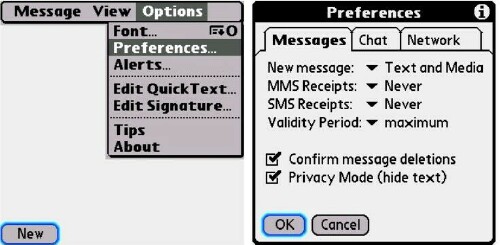
What if you forgot when you had a particular text (chat) session with someone, or you receive a text and don't realize it until much later and want to know when it was sent? There's a quick and easy way to find out when the conversation was held or when you received the text. Again, follow the same step-by-step previously mentioned (in Messaging, hit "menu", "options", "preferences"), then select the "Chat" tab and check the only box on the screen, "Show timestamps in chats." Now you can see when a conversation took place and when you received the unanswered text message.
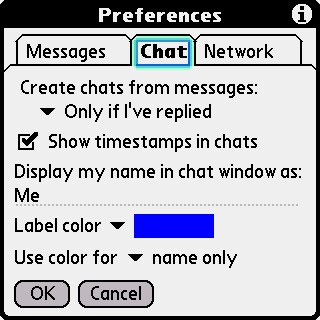
You are having a text chat session and the other party sent you a particularly sensitive text message - maybe it's something really personal or maybe they used some profanity. Maybe some of the information in the conversation is something you need to share with someone else but you don't want the other party to see the more sensitive information or the profanity. Just use your stylus to highlight the part of the chat session that you want to delete, press the "menu" key, and either press "D" or select "Delete" from the drop-down menu. Presto! The unwanted material is vanquished and gone.
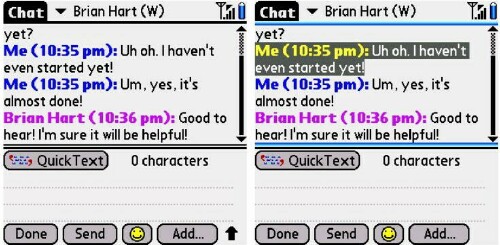
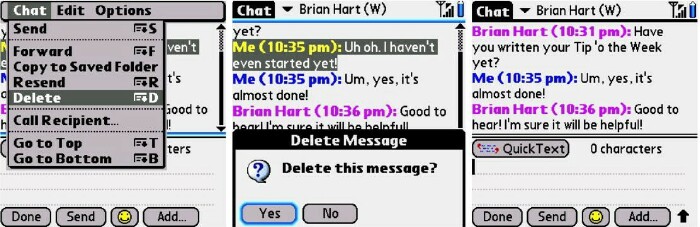
That's it for this week's Tip. If you are a developer with some helpful and/or fun software, or if you have a Tip that you wish to pass on to the rest of the community, just email me at: [email protected]. Tune in next week for another Tip!
Disclaimer: Tip o' the Week makes no guarantee, express or implied, that any tip found herein will be new or particularly useful to the reader (and please please please do NOT use this week's SMS/texting Tip while you are driving your car, flying a plane, operating heavy machinery, etc.).
Copyright 1999-2016 TreoCentral. All rights reserved :
Terms of Use : Privacy Policy
TREO and TreoCentral are trademarks or registered trademarks of palm, Inc. in the United States and other countries;
the TreoCentral mark and domain name are used under license from palm, Inc.
The views expressed on this website are solely those of the proprietor, or
contributors to the site, and do not necessarily reflect the views of palm, Inc.
Read Merciful by Casey Adolfsson