|
|
||||||||||||||||||||
|
|
|
|
| Thu Jul 24, 2008 - 9:47 AM EDT - By Mike Guccione | |
|
|
|
|
The legions of loyal Palm fans and throngs of Palm developers realize that the Palm OS is definitely dated and is showing its age. Not that it's ineffective as an operating system, but there are a number of points of which I say to Palm � what were you thinking? SafeGuard is one of those applications that fill a void left glaringly wide open.
To Palm�s credit, my Centro has been amazingly stable. A quick look back in history and I recall it wouldn�t take much to beat up that thorn-in-my-side 700P. Even my lackluster you-call that-an-upgrade 755P was more stable than that 700P, but the Centro is in a whole new ballpark. That being said � even with that stable foundation, you can still rock it with a rogue app. Enter SafeGuard.
Here is a list of SafeGuard�s features:
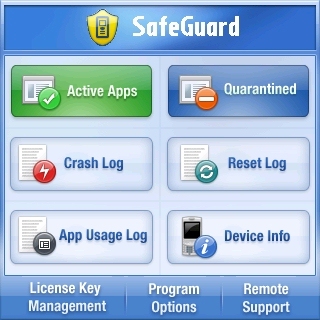
The first thing that you will notice upon launching SafeGuard is that it is really split up into 6 different sections. However, before delving into each section, I would highly advise you to click on the Program Options button on the bottom of the screen.
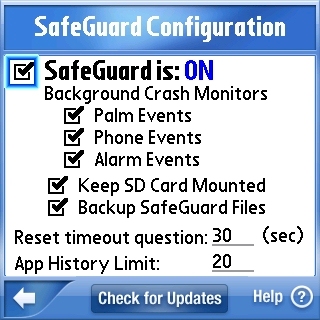
This screen is where you ensure that aforementioned application is indeed running. For the first 5 or 6 days testing out SafeGuard, apparently I had not turned the status to �ON,� which makes it very difficult to review indeed. It is this screen that you set exactly what SafeGuard is to monitor and also where you check to make sure that you are running the latest version. On a side note, in almost every section of SafeGuard there is a Help icon in the lower right-hand corner. Everything, and I mean everything, is thoroughly explained in this help screen. You really have to hand it to the developer for taking the time to include this option.
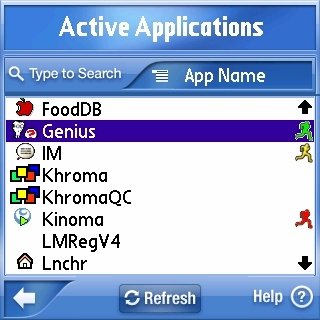
If you are curious as to which applications are currently running on your phone, clicking on the Active Applications button will not only show you which apps are running, but a complete list of every app that is installed. You will notice the different colored running man next to some of the applications, and as you probably surmised, each color represents an application in a various state of operation. And speaking of running applications, SafeGuard is designed to run seamlessly in the background. However, over the course of my testing, I did not notice the battery taking a huge hit because of it.
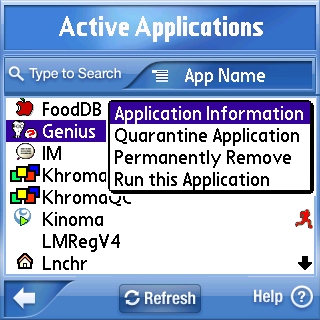
Clicking on any application brings up a sub-menu with additional options. This is the only real hang-up with the application, users may have a bit of a hard time locating the �Quarantine Application� at first, but once you�ve clicked on an app, it shouldn�t be an issue.
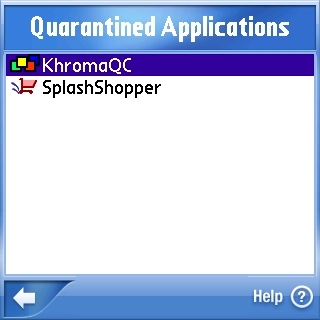
Here is the holding cell for suspect applications. The good news is that you can hold them here for as long as you need to and they�ll never need good (or even mediocre) representation � you don�t even have to give them one phone call. Here again, clicking on the application will bring up a sub-menu giving you the choice of application information, activate the app (essentially de-quarantining it � if that�s even a word) and the option to permanently remove it.
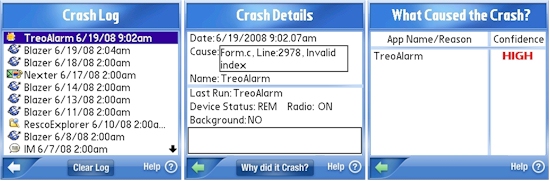
Remember how I mentioned earlier how I thought that my Centro was pretty much a rock solid beast? I may have been mistaken. After bringing up the Crash Log, it seems that my phone does an awful lot of crashing at 2am, and with quite a few different programs. Clicking on any one of these itemized details in the crash log brings up the state of the phone at the time of the crash. To delve even deeper into the nether worlds of crashdom, click on the �Why did it crash?� button on the bottom. This will tell you with varying degrees of certainty of what actually did the crashing. By the way, after further investigation, it seems that I have my backup program set to reset every night and SafeGuard is logging the last program used as a �Crash.�
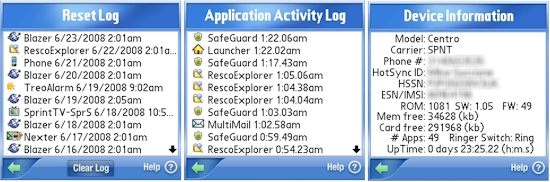
These areas of the app are of no less importance, however, they are pretty self-explanatory. If you would like to view the recent list of resets, click on the �Reset Log� � you will be presented with the Application, Date and Time of the last 20 (unless you change the default number in the Program Options) reset culprits. By selecting the App Usage Log, you can view the last 20 apps that you used and when you used them. And lastly, clicking on the Device Info button will give you detailed information about your phone; Model, Carrier, Hot Sync ID, and various other bits of. Though it may not seem to be much � it is nice to have such a thorough list of phone-specific information in one spot.
For the first time in my life I was (in a weird way) hoping to get a crash that would result in a reset cycle, but alas, as Murphy�s Law would have it, I did not get a single one. I was really hoping to put the software to the ultimate test. But even without a reset loop of death, SafeGuard is a fine example of what Palm should have already installed onto their devices and has again left it up to Third Party developers to fill in the gaps. You will not be disappointed with this application, especially if you are using a Treo 700p or even a 755p. It will help you to locate those nasty little apps that crash your phone, and it is the cheapest insurance policy I have seen to guard against that. And if you still can�t figure it out, the developer now offers Remote Support (though for an additional fee.)
|
|
||||||||||||||||||||
|
Copyright 1999-2016 TreoCentral. All rights reserved :
Terms of Use : Privacy Policy
TREO and TreoCentral are trademarks or registered trademarks of palm, Inc. in the United States and other countries;
the TreoCentral mark and domain name are used under license from palm, Inc.
The views expressed on this website are solely those of the proprietor, or
contributors to the site, and do not necessarily reflect the views of palm, Inc.
Read Merciful by Casey Adolfsson