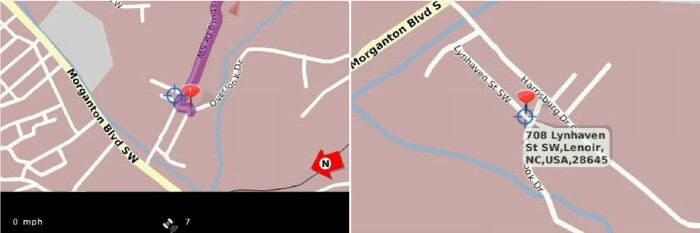
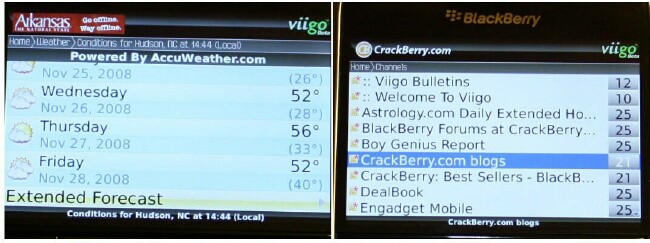
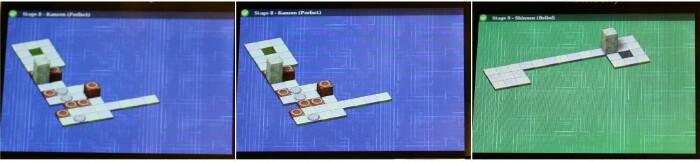
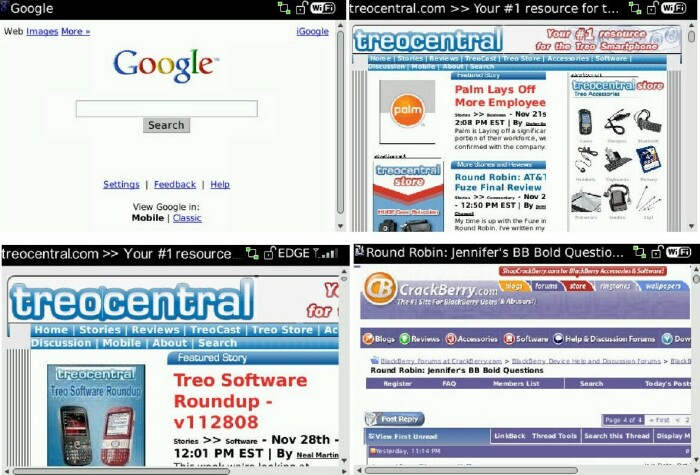
|
|
|
| Mon Dec 1, 2008 - 4:32 AM EST - By Jennifer Chappell | |
|
|
|

Welcome back to the Smartphone Round Robin! My time with the BlackBerry Bold is up, and sadly, I've shipped it off to Casey. I hope Casey enjoys the Bold as much as I did. I posted my video review of the Bold last week. So here's my written review, in which I'll try to go over more details.
I was impressed with the Bold's hardware. The Bold seems really well constructed and looks nice all around. I like the Black with Silver trim design of the Bold.
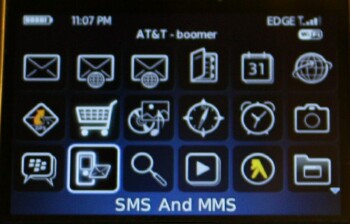
The screen, as I mentioned in my video review, is just beautiful. The above photo doesn't even start to do the screen justice. Everything looks so sharp and even small text is readable. Sometimes with my contacts in, I have to wear reading glasses to be able to read small text, but I no had trouble reading any text on the Bold's screen.
At first, I tried to tap on the screen but got used to using the trackball and keyboard after about a day. I know that I freaked lots and lots of people out when I was tapping on the screen in my video review. I really didn't mean to tap so hard! I wouldn't want to damage that gorgeous screen. When I saw the video, I freaked out myself, believe me!


Above is the Bold compared to some other smartphones so you can get an idea of the size.
BlackBerry Bold Specs (from CrackBerry.com):

As with the Curve from last year's Round Robin, I enjoyed typing on the Bold's keyboard. The Bold is wider than my Centro and Treo Pro and the keyboard is larger too. The Bold's keys have ridges on them which makes it pretty easy to feel each particular key. The keys have nice tactile feedback too.
I appreciate that the Centro and Treo Pro both have a "period" key on their keyboards. On the Bold, you have to hit the Alt key and the "M" key to type a "period". That's no deal breaker by any means but I just wanted to mention it because it's much quicker to be able to just hit the "period" key. The Centro and Treo Pro keyboards also have a shortcut key for the screen brightness which I appreciate.
Speaking of shortcuts, I found some great keyboard shortcuts via the CrackBerry.com Round Robin thread. Below are some of the shortcuts that forum member mortys11 told me about:
The "O" for Options was my favorite shortcut because with the Bold, you have to press the Menu button and then press Tools and then find Options there.
A Huge Thank You goes out to mortys11 and all the great folks at the CrackBerry forums for all your help! I really appreciate all the tips and suggestions!!! ;-)

Besides the keyboard, the Bold also has a Phone Send and a Phone End button. Right in the center is the trackball. I really came to love the Bold's trackball. I found it to be extremely fast! I could zip my way through the applications very quickly and smoothly with just a roll of the trackball, up or down. I actually wouldn't mind if the Centro and Treo Pro had a trackball since it's so convenient and fast. Plus, it's really fun to use too.
On either side of the trackball are the Menu button and the Back button. I came to rely on the Menu button a lot. It's like your main starting point to get to all your apps. Of course you can use the keyboard shortcuts and get places that way too, which was very nice.
Note the LED on the upper right of the Bold. The LED lets you know when you have new email or text messages. I found the LED very convenient and the red light is very bright, so you can't miss it.

We've looked at the screen, keyboard, and front buttons. Here are the sides of the Bold. On the left side is the standard 3.5 headset jack, mini USB port, left convenience button (default is set to Voice Dialing), and microSD card slot. I mentioned in my video review that I kept accidentally pressing the left convenience key by mistake. This was pretty annoying so I just changed the button to do "nothing". That way I didn't have to worry about opening an app by mistake when I accidentally pressed the button.
The volume up/down button is located on the right side as is the right side convenience key, which is set to Camera by default. I had no problems pressing the Camera button by mistake so I left that one alone.

The ringer mute switch is located on the top of the Bold. On the bottom is the mic and the battery door release button. There are also contacts on the bottom for the optional charge/sync dock. I tried out the dock (pictured below) and it was great. while the Bold was in the dock, the clock on the screen acted as a nice screensaver.


The entire back of the Bold is the battery door, and 2.0 megapixel camera and flash. The battery door is a "leatherette" material that looks nice and gives you a firm grip on the Bold. You can buy extra battery covers for the Bold. The available colors are Blue (I used the Blue the whole time), Red (which looks Burgundy to my eyes), Brown, and Titanium. Dieter also sent an Orange cover with a purple color around the camera and flash instead of the Silver.
The 2.0 megapixel camera takes pretty good photos. Unfortunately, I accidentally deleted all the pics that I took. The only photo I could find is one of my Mom's cat, and it's grainy and out of focus. It figures.

Under the battery door is the 1500 mAhr battery that has lots of juice. I found the battery to be very dependable. I must say that getting the battery door off the Bold is a breeze compared to removing the battery door from my Treo Pro. It's like night and day. The Bold has a quick release button, and once you push in on that button, the battery door practically falls off. Oh how I wish it were that easy with the Treo Pro. I've spent many thumb bruising sessions trying to get that battery door off. *Ouch!*
The SIM card slot is beneath the battery. It was easy to insert and remove the SIM card as opposed to my Centro. I have to remove the stylus from my Centro first. Then it's sort of hard to pry the SIM card out. I can't just slide it out, but have to use both hands. With my index finger on my right hand, I push on the SIM card, and I pry up the card with the fingernail of my left index finger. Very annoying.
The BlackBerry Bold runs on the BlackBerry OS. While the BB OS is nice, I still prefer the Palm OS. I found the BB OS to be a little like Windows Mobile in that I had to look around more for apps than I do with the Palm OS. On my Centro, all the apps are right there on the Main/All screen, and I can easily choose which app I want to open. I don't have to go clicking through this and that menu to get to the apps like I do on the Bold or my Treo Pro.
I did start getting used to the OS though. The Bold is fun to use and is very fast. There was no lag when scrolling through the menus and apps.
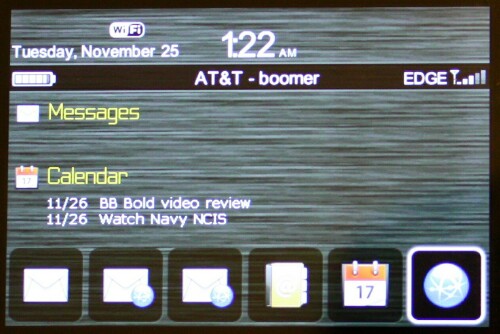
I liked that I could change the theme on the Bold. I thought that the default Precision Zen theme looked very nice. The icons looked great too. I wanted to see what other themes would look like, and I actually bought the Nitro - Today/Bottom Zen theme from the CrackBerry Store. One thing that I really liked about the Nitro - Today/Bottom Zen theme was that it showed my Calendar appointments on the Main screen like my Today screen on my Treo Pro. I was really missing the Today screen on the Bold.
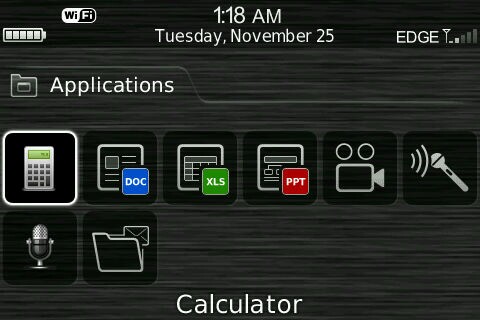
I also bought a screen capture program called Snap Screen so I could get some screenshots on the Bold. Above is a screenshot of the Applications on the Nitro - Today/Bottom Zen theme. As you can see, I have the Calculator app highlighted.
And below is a photo I took of the menu screen with most of the apps, and I had Maps highlighted.
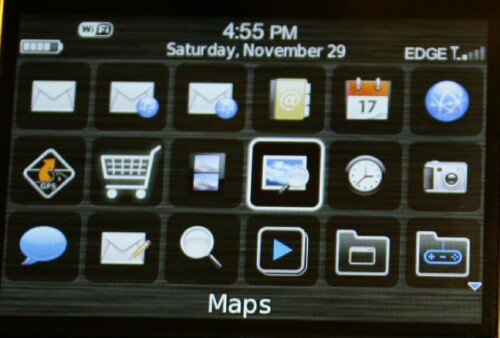
I also liked that I could download Free Wallpapers from CrackBerry.com. It was fun changing the wallpaper on the Bold's Main screen. Even though you can change the wallpaper on the Main screen, you can't change it on the Menu. Below is one of my favorite Wallpapers, "Nice Blue". I found it very peaceful and thought it looked great on the Black Bold. I wish I was there right now wherever that place is. It looks so beautiful.

As part of the Round Robin rules, all the editors have a list of "must-dos" that we each must attempt to follow. Below are the results of my Fuze "must-do's":
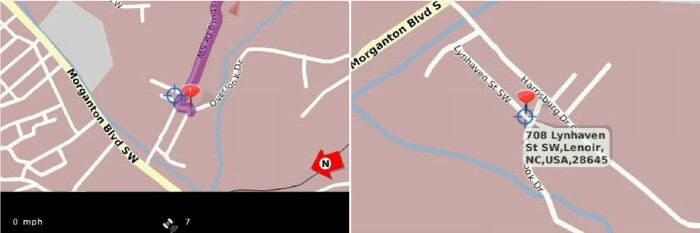
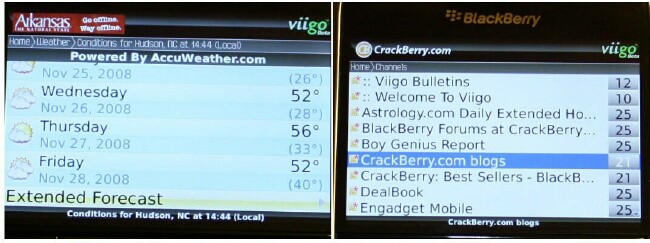
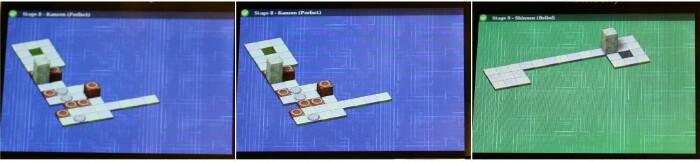
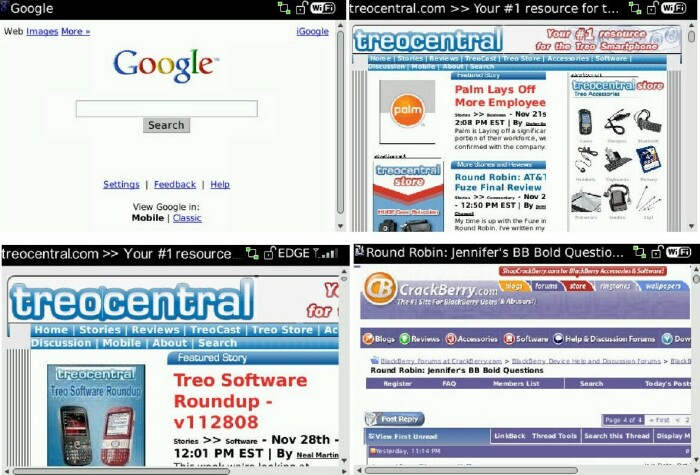
I was pleasantly surprised that I liked the Bold even better than the Curve from last year's Round Robin. I love the Bold! I enjoyed using it, looking at it, and getting around on it via the very fast trackball. The screen is gorgeous and so easy on the eyes.
I love the keyboard and it was fun typing out emails and text messages. I thought the Bold as a phone was great, but not any better than my Palm smartphones or the iPhone. I think I actually liked the Bold better than the Fuze. Even though I like slide-out keyboards, it was nice not to have to slide one out while using the Bold. As Kevin mentioned over at CrackBerry.com, the Bold is an "on the go" device. Well, I definitely found that to be true. I could walk through my house and quickly be deleting emails or typing out a text message with one hand. The keyboard on the Fuze is long and you can't really type one-handed on it. So I would consider the Fuze a stop-and-go device and the iPhone as well. Especially considering the onscreen keyboard on the iPhone, which I'm still not all that great at typing on. I can type on the Centro and Treo one-handed quite well though.
Getting and sending emails on the Bold was a piece of cake! Talk about fast! My emails would arrive in my inbox as fast as I could blink. It was crazy fast! I sent myself some emails from one of my other email addresses, and the emails arrived just as soon as I hit the Send button. I noticed that they arrived on the Bold much faster than they did on my desktop PC. The only thing that bugged me about the emails was that the Bold saved the ones I'd sent along with the ones I'd received all in one place. So that was extra mail to delete.
Someone in the CrackBerry forums asked me if I thought I'd be making the switch to the BB OS this year. Well, as I told that person, I don't plan to switch platforms, but I sure wouldn't mind adding some BB OS smartphones to my growing number of devices. I would actually go and buy a Bold today if it weren't for the fact that I'd have to add another data plan to my account. My husband just bought me an iPhone 3G as an early Christmas gift. I don't think he realized that with the iPhone, we had to add another data plan, totally $60 more dollars to our monthly phone bill. So there's no way that I could add another data plan at the moment. If I could just use my own PDA data plan with the Bold, I would get a Bold. But I'd have to get the BlackBerry Internet Plan, just as I had to switch over to that plan in order to review the Bold. Now that I've shipped the Bold off to Casey, I need to switch back to my previous plan.
So I really did like the Bold! I can certainly see why people get addicted to BlackBerrys. Right now I still prefer the Palm OS, which is simple and very easy to use.
I'll be back next with the T-Mobile G1. That will sure be a whole different can of worms for me!
Head here for all the Smartphone Round Robin updates and here for all the contest rules.
We'll be doing a Round Robin podcast tonight, so if anyone has any questions, just call the TreoCentral Store at 1-800-557-6819, and dial extension #222.
Copyright 1999-2016 TreoCentral. All rights reserved :
Terms of Use : Privacy Policy
TREO and TreoCentral are trademarks or registered trademarks of palm, Inc. in the United States and other countries;
the TreoCentral mark and domain name are used under license from palm, Inc.
The views expressed on this website are solely those of the proprietor, or
contributors to the site, and do not necessarily reflect the views of palm, Inc.
Read Merciful by Casey Adolfsson