|
|
||||||||||||||||||||
|
|
|
|
| Tue Dec 2, 2008 - 10:56 AM EST - By Neal Martin | |
|
|
|
|
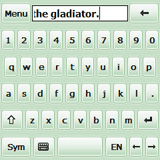
While I love my Treo 750 and its QWERTY keyboard, I have rather large hands - and sometimes have a bit of trouble hitting the key I want to when typing an instant message to someone or otherwise entering text. I noticed that Spb had updated their Spb Keyboard to version 4.0.1 and decided now was the time to review this nice application and pass along my findings to you!
Spb Software House's website reports version as far back as September 22, 2005, when Spb released version 3.0, when the application first supported Windows Mobile 5.0. They've only improved the keyboard application since then and version 4.0.1 continues with even more additions and improvements! I sometimes refer to the application as Spb Keyboard, while other times, I refer to it as Spb Full Screen Keyboard - but, it's called Spb Keyboard in the TreoCentral store and I'm referring to the same program at all times. Read on for more!
Setup is as simple as downloading Spb Keyboard from the TreoCentral store, or from Spb's Website if you prefer, then installing either the trial version if you haven't tried version 4.0.1 yet or installing as the registered version if you've already purchased a registration key. Trust me, you'll probably want to register if you appreciate an onscreen keyboard as much as I do!
Spb Keyboard is a wonderful full screen input method for touch screen Windows Mobile devices. Sure, you can use the included keyboard to enter text, but why not use a keyboard that is MUCH nicer and easier to use? With Spb Full Screen Keyboard, you can use your fingers to enter text very fast! What's more, because Spb Full Screen Keyboard is a standard input method, you can use it with any program!
Spb Keyboard also offers a half screen keyboard for when you only need/want to enter a few words or symbols, such as numbers. Don't you just hate having to hold the option key and hitting the corresponding number to enter a number in applications other calculator or your phone program? I know I do! Well, with Spb Keyboard, the SYM key to the left of the spacebar allows you quick access to numbers and other commonly used symbols. This mode also allows you to view a larger area of the text entry screen. Also, if you hold the keyboard symbol down for about 3 seconds while on the half screen keyboard, you access the elusive standard keyboard mode which takes up about 1/3 of my screen on my Treo 750 to allow an even larger viewable text entry area!
Spb Keyboard version 4.0.1 introduces vibration feedback. This feature is quite a kick when using it for the first time. The feel of my Treo vibrating as I enter text is awesome! There is also an option that lets you hear the key being pressed, as Spb Keyboard plays the sound of a keyboard key being struck - another nice touch. The below image shows the available options.
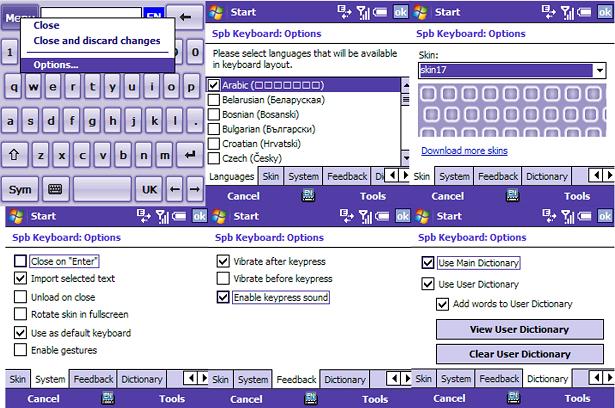
One of the nicest features of Spb Keyboard, to me, is the option to skin your keyboard! The default skin isn't a bad looking keyboard, but I love being able to personalize my applications! No less than 22 skins are available for download from within the program! Some of them are quite colorful, in fact! I like my keyboard to be easy on the eyes, yet fancy looking and colorful! Some of the keyboards aren't adaptive, which means they can't/won't adapt as you change the color theme on your device - so be sure to note which are and which aren't when downloading from the available skins if this is important to you. I've included a picture below in which to give you just a taste of just how nice the available skins are!
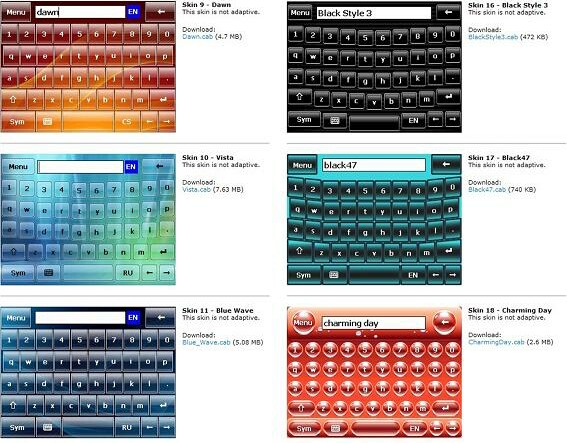
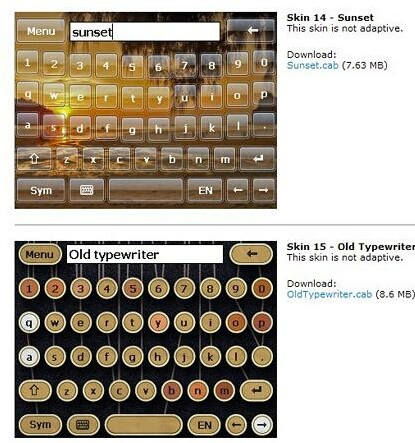
As for available language choices, Spb Keyboard offers 35 regional keyboard layouts for users from all over the world! Changing between the available user-selected languages is as easy as clicking the language button just to the right of the spacebar. As I'm using English, the key now reads as UK, which is the next available language on 'my' keyboard setup. Just to the right of the text entry area of the keyboard is the chosen language, the language you're using, which in my case is EN for English.
As I mentioned, having big fingers, I tend to hit an errant key from time to time when typing either on my Centro or my Treo 750. Spb Full Screen Keyboard, in full screen mode, offers large keys - keys you can use your fingers to type with, even your thumbs! Of course, you can also just use your stylus if you choose, which is still an improvement on using my fingers when I'm a bit tired, LoL! If you're typing slowly to be accurate, the program also gives you feedback as you type a letter in the form of a popup which shows which letter/key you actually pressed. This is great if accuracy is a MUST! My brother LOVES texting and texts me a LOT! I find myself using Spb Keyboard more and more, particularly if I'm typing out long responses to his instant messages.
Another feature that you'll probably love, or hate, depending on how you feel about this type of offered help, is the available auto-completion. For longer words I sometimes appreciate the assistance, for shorter words I simply ignore the list of available words offered. The words offered are pulled from the main dictionary and/or the user's dictionary (which you can add your own, commonly used words to!). Should you prefer not to use auto-completion at all, simply uncheck both main and user's dictionary in the system options tab.

I mentioned instant messaging - who uses instant messaging and doesn't use gestures from time to time? I know I do! Spb Keyboard allows you to use your gestures too! My most common gesture is the everyday smiley face, which I can make by hitting the ":" and ")" keys within Spb Keyboard just as I would from any keyboard.
After using Spb Full Screen Keyboard for a while, I can't imagine having to go back to using the default keyboard app that Palm includes with their devices! The choice of using the keyboard in full screen, half screen or even standard-sized gives me control over which size keyboard I want to use at any given moment. The feedback (vibration and sound) makes using the app as close to typing on a real keyboard as is probably possible on my Treo 750. I find myself making a LOT, and I mean a LOT less typing errors using Spb Keyboard than I do when using the built-in keyboard on my Treo 750. And, don't get me wrong, the keyboard on the 750 is as close to perfect as any non-pullout keyboard I've ever used!! If you've tried other onscreen keyboards and weren't really impressed with them, give Spb Full Screen Keyboard a try! There is a free trial available, so you really have nothing to lose - and a LOT to gain should you find the program/application as useful and enjoyable as I have! Spb Keyboard is available for $14.95 in the TreoCentral store!
|
|
||||||||||||||||||||
|
Copyright 1999-2016 TreoCentral. All rights reserved :
Terms of Use : Privacy Policy
TREO and TreoCentral are trademarks or registered trademarks of palm, Inc. in the United States and other countries;
the TreoCentral mark and domain name are used under license from palm, Inc.
The views expressed on this website are solely those of the proprietor, or
contributors to the site, and do not necessarily reflect the views of palm, Inc.
Read Merciful by Casey Adolfsson