At a recent conference, I had the opportunity to test several methods of inputting text on my Treo 700W and I would like to review my experiences for you.
The first session featured a keynote speaker and theater style seating with rows of chairs and no tabletop to accommodate a keyboard.
To take notes, I pulled out my trusty Treo, put Pocket Word on the screen, and started thumbing away on the built-in physical keyboard. Soon I was hopelessly behind and struggling to keep up with the speaker -- making numerous mistakes and striking the wrong characters on a tiny keyboard designed neither for speed nor for gorilla fingers.
Recalling that I enjoyed greater speed and accuracy using the on-screen keyboard, I invoked it and started tapping away with more success.
At the break, something clicked in my mind. I remembered that I was a judge for the Smartphone and Pocket PC magazine software of the year awards for 2006. One of the categories I am to judge is for virtual keyboards. Nominations in the category include the following: TapText, SpeedScript, Fitaly, and TenGo. I had already installed the programs, so this was a good opportunity to test them.
TapText, [Dinarsoft, $9.99]
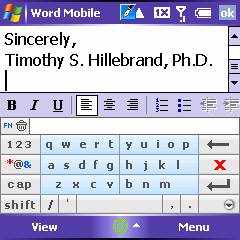
TapText allows you to create and store a whole library of prewritten words and phrases that can be retrieved rapidly from an index in a couple of keystrokes.
So while TapText is a useful tool for quickly entering repetitive character sequences such as salutations and signatures, it is not meant for composition or note taking.
When TapText is running, an eyedropper icon appears in the top task bar. When you tap on the icon, a menu appears containing a list of your stored and titled phrases. You simply tap on the one you want, and the text appears in your document. It's a simple, fast, and efficient means of imputing canned text -- yet not very helpful for on-the-spot composition.
SpeedScript, [Speedscript, 9.90 EUR VAT]
SpeedScript is an alternative inputting program that transforms the bottom half of your screen into a virtual keyboard. You can see immediately from the screen shot that the characters are in a different layout than the standard QWERTY keyboard. Supposedly, they are arranged for convenience based on frequency of use. You will also notice that all of the vowels are clustered on a single key.
When you tap the vowel key, a window appears with a 3 x 3 matrix containing all the vowels plus a key for inserting a space. You have to slide the stylus onto the vowel you want. If you pick up the stylus to tap a character, the matrix disappears. The same arrangement obtains for the letters X, Y, Z. However, when you tap on this key cluster, you get a matrix that contains XYZ plus all the vowels.
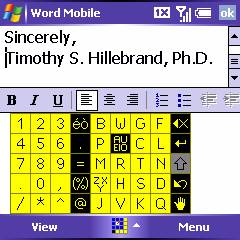 There is a separate section of the input panel for numbers and also for special characters.
There is a separate section of the input panel for numbers and also for special characters.
Although you can switch the position of the numbers and letters from left to right, I found it strange that the special characters stay in their reserved spots.
The black special character panel in the center displays matrices of choices when you tap on a displayed character. For instance, when you tap and hold the @ key, you get a matrix with various currency signs.
So, to use this program successfully, you have to master a new keyboard layout and a stylus sliding technique, both of which I found awkward and inconvenient. It all resulted in worse speed and accuracy than I got using the physical thumb board.
SpeedScript is not a program that you can load and immediately start using efficiently; there is a significant learning curve. No doubt, with practice, this program could be a useful alternative input tool. That's only if you are willing to make the investment of time and effort. I'm not.
Fitaly, [Textware Solutions, $29]
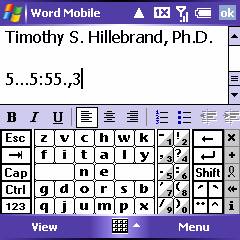
Fitaly was the next one I tried. The name is derived from the second row of characters as you can see in the screen shot below in which you will also notice that it varies significantly from the familiar QWERTY layout. Supposedly, the most commonly used characters occupy the central positions of the keyboard to facilitate economy of movement.
[Ed. note: Fitaly has been around awhile, long-time PDa users may remember FitalyStamp for the PalmOS. --Dieter]
Numbers and special characters are available when you tap various keys to bring up a new keyboard display. One arrangement offers a panel with numbers and punctuation marks on the same key depending on which side of the key you tap, which required dead-on accuracy. I found it more useful to tap the 123 key for a numeric keyboard containing only one character per key.
Here as well, with practice, a user could likely attain high levels of inputting proficiency with Fitaly. I am simply not willing to invest that much time and energy when I have already spent years attempting to master the QWERTY layout.
TenGo, [TenGO, $14.95]
Now here's an inputting program that I could install and go to work with instantly because it uses the QWERTY key arrangement that is already ingrained in my brain. Not only that, though. Believe it or not, TenGo only uses six keys to input the entire alphabet using a powerful predictive engine.
It's sort of like a hybrid between a standard phone's T9 predictive text input and a QWERTY keyboard. Check out the key layout in the screen shot.
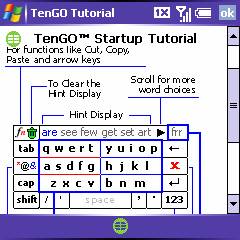 Notice how the letters are arranged in six boxes. If you want to key-in the word �keyboard,� just tap on the boxes that containing the required letters and the desired word will appear in your document. If there are other possible words with that combination of letters, the choices will appear in a preview panel and you may select the one you want with a tap.
Notice how the letters are arranged in six boxes. If you want to key-in the word �keyboard,� just tap on the boxes that containing the required letters and the desired word will appear in your document. If there are other possible words with that combination of letters, the choices will appear in a preview panel and you may select the one you want with a tap.
If you want to input a specialized term (such as �Synergetics�) that is not in the TenGo dictionary, you can key it in by sliding the stylus across the required letters individually. Once you key it in, TenGo will remember it and store it in the dictionary.
Numbers and special characters appear in the display panel for your selection when you tap on the [123] or [*@&] keys.
For me, TenGo is the fastest and most efficient method available today for inputting text on a Pocket PC screen. I found it to be much faster and more accurate than using the thumb board. It is certainly my on-the-go text inputting choice and I give it two thumbs up.
When you have a table >>
Copyright 1999-2016 TreoCentral. All rights reserved :
Terms of Use : Privacy Policy
TREO and TreoCentral are trademarks or registered trademarks of palm, Inc. in the United States and other countries;
the TreoCentral mark and domain name are used under license from palm, Inc.
The views expressed on this website are solely those of the proprietor, or
contributors to the site, and do not necessarily reflect the views of palm, Inc.
Read Merciful by Casey Adolfsson
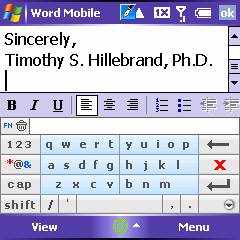
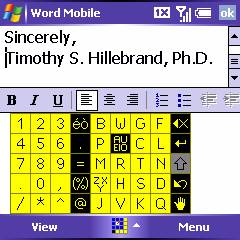 There is a separate section of the input panel for numbers and also for special characters.
There is a separate section of the input panel for numbers and also for special characters.
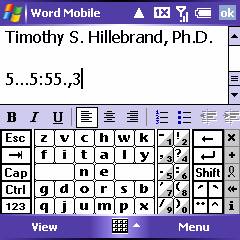
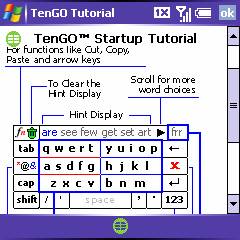 Notice how the letters are arranged in six boxes. If you want to key-in the word �keyboard,� just tap on the boxes that containing the required letters and the desired word will appear in your document. If there are other possible words with that combination of letters, the choices will appear in a preview panel and you may select the one you want with a tap.
Notice how the letters are arranged in six boxes. If you want to key-in the word �keyboard,� just tap on the boxes that containing the required letters and the desired word will appear in your document. If there are other possible words with that combination of letters, the choices will appear in a preview panel and you may select the one you want with a tap.