User Opinions
|
||||||||||
|
|
|
| Mon Mar 10, 2008 - 9:51 AM EDT - By Andre Kibbe | |
|
|
|
|
|||||||||||
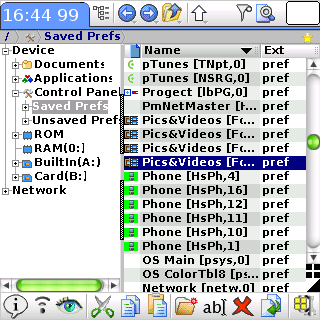
Every Treo user has some idea of what applications �should have� been included natively. There�s not much to complain about in the realms of multimedia, entertainment or productivity. My Centro has pTunes, Sudoku and Docs to Go. Bundled utilities, on the other hand are either weak or nonexistent. For file management, Palm offers an anemic �Files� app that�s limited to navigating the memory card�and doesn�t give much information or offer many options for what the user can do with a folder or file.
Resco Explorer has come to the rescue. Explorer is a file manager, zipper, launcher, backup tool, FTP client, file viewer, network viewer and more crammed into a single shell.
Many power users miss the navigational features they take for granted on the desktop. Resco Explorer is clearly modeled after Windows Explorer, adding desktop-like functionality to the Palm OS with features like 2-pane directory/file viewing, drag-and-drop transfers, file compression and extraction, and password-protected encryption. Resco Explorer 2007 is also available in a WM Treo version.
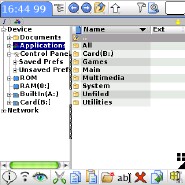
While the specific utilities in the toolkits are different, Resco Explorer is conceptually similar to MotionApps� mTools that Jay reviewed last October. The differences in their interface designs are more pronounced. mTools� layout is like Palm�s �Applications� launcher, with separate icons for each utility; and its file manager displays folders as icons, filenames as text. Resco Explorer embeds its utilities within its menus, and its interface is the file manager: the 2-column tree/list view by default. Resco�s UI approach makes Explorer�s toolkit more functional than mTools�since the utilities are more interoperable�but less user-friendly.
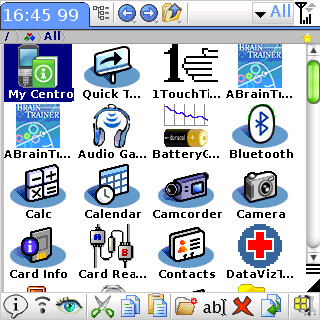
The trial version of Explorer is advertised as active for 14 days, but the registration screen on the app itself says 10 days. Registering the app involves nothing more than entering the 5-digit code obtained with your purchase. Free upgrades are available within one year of the purchase date, and a 50% discount applies on upgrades after the one-year date.
If you don�t plan to use Explorer as launcher, there�s not much to tweak to get up and running. If you are using Explorer as your default launcher, I recommend toggling off the Toggle Tree setting and toggling on the Toggle Icon View setting in the Options menu. Trust me, you won�t want to launch apps by navigating through a folder tree. If ZLauncher is used, it needs to be set to overwrite Palm Categories with ZLauncher categories; otherwise Explorer will default to Palm Categories.
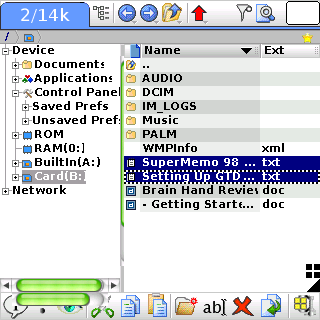
The most popular free file manager is undoubtedly nosleep software�s FileZ. I�ve used this app for years, and love it. But aside from lacking some of Explorer�s other utilities, its capabilities strictly as a file manager still come up short. Installing the prc for the DUN hack, for instance, requires a copy-and-paste from the SD card to RAM. In theory, this is just as easy to do in FileZ as it is in Explorer�except that it doesn�t work. In Explorer, it works without a hitch.
The drag-and-drop capability really makes the 2-column layout much faster than FileZ�s or mTools� single-pane approach, especially when manipulating multiple files. You can select multiple files in the right column (like Ctrl | Click in Windows), and drag them over simultaneously to a folder in the right column.
One feature I was surprised to see Explorer lacking, especially for a utility pack released in late 2007, is a USB mounting SD card reader. Granted, this feature is typically a standalone app (e.g. CardReader or Card Export), but mTools has a Card Manager tool, and it�s getting harder to imagine a modern commercial file manager with it.
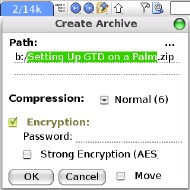
Like all current desktop file managers, Explorer allows you to compress selected files into PC-compatible zip archives, either in place or in a new path. You can select one of three compression levels: the least compression being the fastest, the most compression the slowest. I only tested the utility on the fastest setting, since I typically use zip archives only to bind multiple files for email attachments. Explorer�s compression procedure adds optional password protected AES encryption. You can drag a new file into an existing zip archive and drag to extract it out of the archive. Explorer extracts files and applications on the fly, so if you want to view a packed file or launch a packed application, it isn�t necessary to create an interim �unpacked� file.
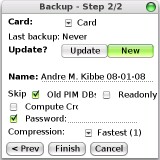
The backup utility is almost as full featured as commercial backup apps. It offers full (New) and incremental (Update) backup settings, file naming, compression, password protection, and skipping of read-only files. The only thing lacking here is scheduled backups. Since I usually have BackupBuddy set to backup on HotSync, I won�t switch, but if you don�t already have a backup utility, Explorer�s is pretty robust.
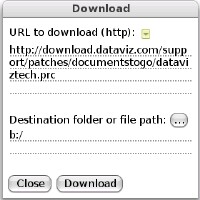
Here�s a feature Resco doesn�t promote much that I found extremely cool. If you have the full URL for a file you�d like to download, you can do so in Explorer without having to launch Blazer. I needed to download Dataviz Tech Tool yesterday to resolve a problem with Docs To Go. I didn�t have my laptop with me, and every time I tried to access the file in Blazer, Dataviz� site detected the mobile browser and resolved to the mobile site�which didn�t have the prc. I spent 10-15 minutes trying to access it in Blazer, through Dataviz and other sites. Then I put the original URL into Explorer, and the file downloaded in seconds. I�m looking forward to testing the tool with larger files.
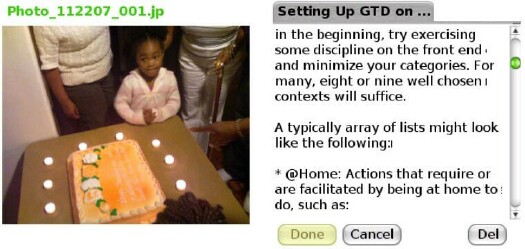
Explorer�s viewer is pretty vanilla. It does the job. You can view txt, jpg, gif and bmp files.
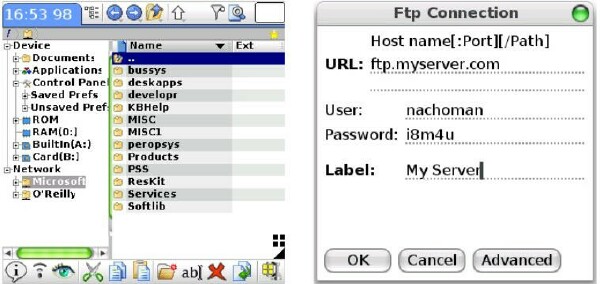
As soon was you populate the URL, User, Password and Label fields in a new FTP connection profile and tap OK, Explorer initiates the new connection. I got no error here, the connection would time out before my server�s contents were visible�though everything was fine through FileZilla on the desktop. Resco includes profiles for two public FTP sites, Microsoft and O�Reilly, and their sites browsed perfectly. Tapping on these or any other profiles in the Network directory starts the connection immediately. I would have preferred a manual option.
Resco also includes an optional profile setup for DriveHQ, a free hosting service whose basic account offers 1GB of storage.
Resco Explorer is a vast program, enough to warrant a 45-page manual that�s not big on whitespace. Due to space constraints, and to keep non-geeks� eyes from glazing over, I�ve refrained from discussing the control panel, hex viewer, text editor, file associations manager, DB viewer/editor, and a host of other tools.
For the casual user with only a few apps installed, Resco Explorer is probably overkill. This app is more appropriate for Treo users who know just enough to get themselves into trouble.
Resco�s main strength is the value it offers for the price. BackupBuddyVFS Pro alone costs nearly as much as Explorer, and the other utilities that have free equivalents, like the file manager or the FTP client, are far more robust. I especially love the http download tool.
The Windows Explorer style interface isn�t the most elegant design for a file management, but it is the most informative and familiar for Windows desktop users. For anyone in search of that information and familiarity, Resco is worth exploring.
Editor's Note: Since Andre wrote this review, Resco Explorer 2008, v4.01.4 has been released.
|
|
||||||||||||||||||||
|
Copyright 1999-2016 TreoCentral. All rights reserved :
Terms of Use : Privacy Policy
TREO and TreoCentral are trademarks or registered trademarks of palm, Inc. in the United States and other countries;
the TreoCentral mark and domain name are used under license from palm, Inc.
The views expressed on this website are solely those of the proprietor, or
contributors to the site, and do not necessarily reflect the views of palm, Inc.
Read Merciful by Casey Adolfsson