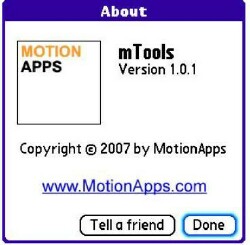
While Palm is looking for ways to market their products to the young, they ought to simplify the process of getting MP3 files onto the Treo, or the Centro as the case may be, for music playback. ThatÂ’s a frequently asked question, and not just a good one, but a fair one, too. Yet, itÂ’s really a simple, though not entirely intuitive, process.
MotionApps is paying attention. Their new mTools app for Palm OS Treos takes a giant leap toward that elusive goal – simplifying what for some is a daunting puzzle. A collection of eight utilities, mTools offers a great deal more, but one of its sweetest tricks is that its Card Manager app can set your Treo up (through a USB connection) so your computer will think it’s a storage device – a disk drive. That means simply drag and drop to copy MP3 files to the SD Card, without removing it from the smartphone. Once mounted, you can also display and edit the contents of the card. Rename, delete, move, whatever.
The company says the utility plays nice with both major religions: PC and Macintosh. Sadly, my Mac got so out of date that I gave it away. Therefore IÂ’ve only tested the USB feature on two of my PCÂ’s. Joyfully, it works exactly as touted. Simple.
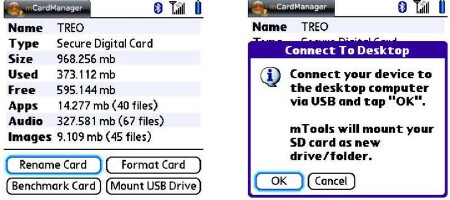
The utility depends on the USB HotSync connector (it came with the Treo) to make your smartphone into a convenient SD Card reader. It works on any computer, not necessarily the one you HotSync on, without installing any software on the target computer. Simply open the mTools Card Manager app and select “Mount USB.” For good measure, be sure to unmount when you’re done, before unplugging the USB cable from the computer. I tested it with Windows XP Home and Windows XP Professional. I doubt the trick would work on older versions of Windows, like Win 98 SE, whose USB support was grudging, at best. But I haven’t tested. I could test Win 98, since I still have a dual-bootable system with a Jurassic Win 98 SE installed. Sorry, I’m unwilling to clamber around among the dust bunnies to the back of the machine to plug stuff into its card-bound USB ports.

The app will also perform an SD card benchmark test. This does a series of read/write operations to the card, reports the times required, and yields a score and a rating. The scores happen on a scale of 1 to 10,000. The ratings go from 1 to 5 stars, 5 being the best and fastest. My SanDisk Ultra II one-gigabyte card rated 9,042. Five stars.
The File Browser
The mTools File Manager brings joy to my heart and thrills to my stylus-clutching fingers. I needed to move a Treo app that I received in email on my PC from a developer for review. I plugged my SD Card into the PCÂ’s front USB port. Copy. Move the card back to the Treo. Frustration. The app has to run in native Treo memory. I tried the TreoÂ’s Copy command (wish, iPhoners, wish), but the appÂ’s copy protected. Locked.
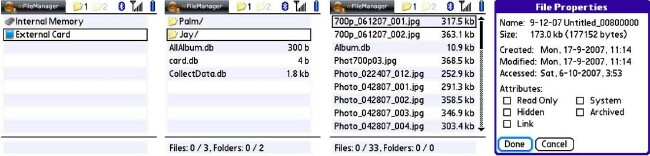
Next stop, the mTools File Manager. This cool tool lists the files on your Treo or its SD Card in a horizontal “tree.” That’s right, horizontal. The first page lists Treo or Card. Highlight one with the 5-Way Up/Down buttons – it’s not stylus tapable – and push the center button or the Right button to go down one level. Once you’re off the first screen, the entries respond to tapping with the stylus, although the 5-way still navigates, too. The Up and Down buttons move within the listed files or subdirectories. If there are more subdirectories, like on my SD cards where I pretend to keep things well organized, additional presses on the Right button delve deeper into the tree. Left goes back a level. It becomes intuitive once you get used to the horizontal layout, and once you’re accustomed to using the 5-Way instead of the stylus.
Select a file. The TreoÂ’s menu button (or tap the titlebar) brings up a long list of options. With the stubborn file, I chose Copy, navigated back to the TreoÂ’s native memory, and pasted. It worked flawlessly and didnÂ’t whine about the file being locked.
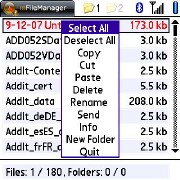
The mTools app also renames files – watch out! It’ll rename things the system doesn’t want changed – and it will format a card. I’ve never understood why a memory chip needs to be “formatted,” but such is life. The File Manager app will copy, paste, rename, or delete. It can make more subdirectories, and it can send a file with a single tap on the Send option in the menu. Choose Bluetooth or Email. Excellent.
Volume Boost
This one doesn’t do it for me. I can’t tell much difference in the sound volume with or without the “boost,” so the company’s claim of a boost, well, I don’t know. And I’m not impressed or frightened by the lame screen that warns of hearing damage. Indeed, on first install the mTools app got my 700p into some wacky mode where I had a hard time hearing the caller. Some “boost.” A soft reset fixed that, fortunately, but not before I wore out the higher settings on my PFD (profanity filtration device).
Volume Boost installs a colorful volume level display that also works when other apps invoke volume up/down – the side buttons, for example. Neither my 700p nor my 680 needs the boost, really, but if I installed mTools on either of my 650’s, that’d be the first app I’d try.
Battery Saver
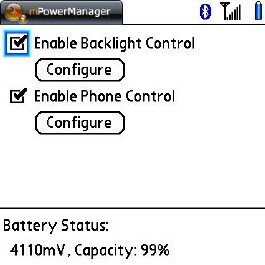
The battery saver app doesn’t do much for me, either, but some people will surely swear by it. The app controls the Treo’s backlighting and radio usage, potentially saving your battery by turning the radio off when you’re least likely to use it. I’d rather leave mine on, but there might be situations – overnight camping in a remote area - when that’s not wise. I’m not going camping, remote or otherwise, but some folks might. The app lets you select daytime on and nighttime off, and you get to choose which hours are which. If you regularly visit areas where there is no signal, you could save considerable battery drain by turning the radio off when out of range. This app would automate that process – if you’re running a schedule tight enough to take advantage of it. Slick, but not for me.
Backup and Restore
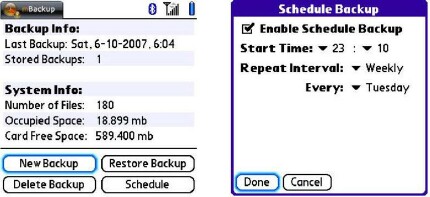
The Backup and Restore app does just that. You can choose when and how, and your data lands on an SD card. The app assesses the space required and does the deed rather quickly. Considerately, it installs itself onto the card, so you can restore your data after a hard reset without first somehow putting mTools on your Treo. The schedule feature offers to do the backups at specific times on a daily or weekly basis whether or not youÂ’re available to watch.
Kill Pill
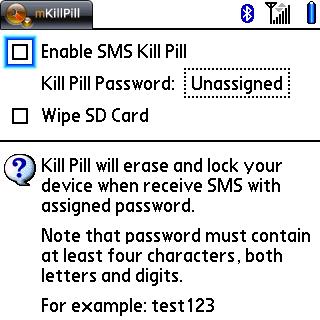
Here’s another one I’m unenthusiastic about, although it works fine. This app doesn’t lock anything. It destroys data – yours. You set a password and if your Treo is lost or stolen, you can destroy all the data on it by sending an SMS message to your device. I didn’t test this one that far. I’ve had enough lost Treo security passwords for the remainder of the century.
The assigned wipe password must contain both letters and numbers. The app scans the entire SMS for the assigned password, so be sure to select one that someone would not include in a normal message to you. When your Treo receives an SMS in which it detects the password, Kill Pill erases your device. If youÂ’ve enabled the option, it will also erase the SD card. LetÂ’s hope the card you put the TreoÂ’s backup on is not the one thatÂ’s in the device when you kill pill it.
Web Search
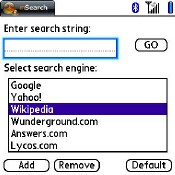 Find information on the web using popular web search tools.
My favorite feature for this app is deleting engines that I donÂ’t want any part of. When invoked, the app fires up a web browser to do the search. I donÂ’t see much need for this one, since browser bookmarks do the same thing. Still, I find the simple select-an-engine menu enticing.
Find information on the web using popular web search tools.
My favorite feature for this app is deleting engines that I donÂ’t want any part of. When invoked, the app fires up a web browser to do the search. I donÂ’t see much need for this one, since browser bookmarks do the same thing. Still, I find the simple select-an-engine menu enticing.
Start Menu
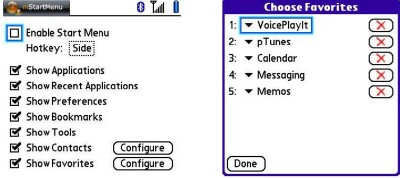
This one, too, duplicates features that are already present in the Treo. Basically, it herds shortcuts for applications, speed-dial, and browser into one menu that you can have mTools bring up with the side button. Big deal. ItÂ’s not like any of these things is hard to do or time consuming, but I suppose if you crave robotic repetition of common tasks, this is your ticket to happiness. I pass.
Usability
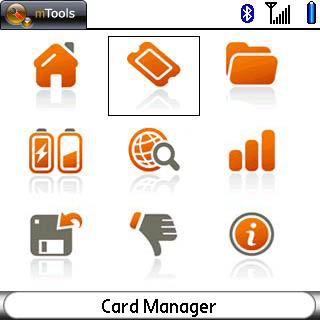
The user interface for mTools sports the elegance that comes only from being wondrously simple. Its icons look like what theyÂ’ll do for you, and you can invoke them by tapping, by using the 5-Way, or by keyboard shortcuts. The programÂ’s extensive keyboard and button shortcuts, many of which you can configure to your taste, are listed in nicely contextual help screens, and detailed in the user manual, which comes as a PDF with the product and is also available on MotionAppsÂ’ website.
After you run one of the apps, simply press the menu button to return to the mTools menu. However, in the lower levels of the File Manager, the Menu button brings up an actual menu laden with options. In short, the user interface is simple and friendly, and it adapts to however you like to use your Treo – screen tapping or button pushing.
A Wrinkle
Alas, mTools does not play nice with another app that I use on my Treo 700p: VoicePlayit by VoiceIt Technologies. VoicePlayit lets me run Pocket Tunes by voice commands while using a (wired!) headset. With mTools installed, not even running on the Treo, it won't work at all. I leave it to the respective developers to iron out who's doing what to whom and fix whatever needs repair.
Next Page: Conclusion >>