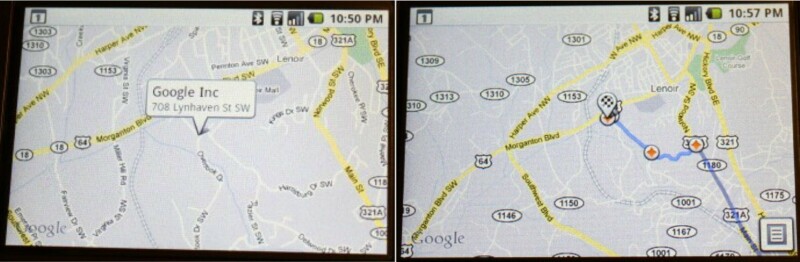

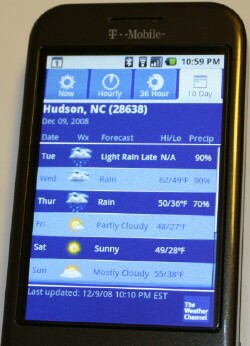

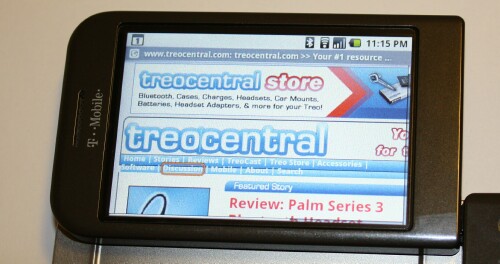
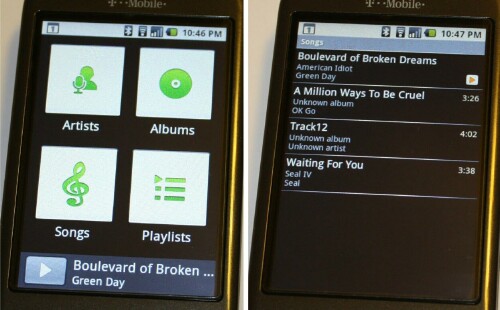
|
|
|
| Thu Dec 11, 2008 - 1:15 AM EST - By Jennifer Chappell | |
|
|
|

Welcome back to the Smartphone Round Robin! Round 3 is up and I'm finished with the T-Mobile G1 and am sending it off to Dieter. Kevin over at CrackBerry.com had the G1 before me and I think he liked it. I really enjoyed my time with the G1, even though there there were a couple of things that I wasn't too crazy about. I'm sort of sad to have to send it back just like I was when I had to return the BlackBerry Bold. I'm really enjoying getting to try out all these different smartphones! It would be nice to be able to try out every smartphone that I take an interest in. Well, now that I think about it, there wouldn't be enough time to ever do that! Just trying out these few smartphones for the Round Robin takes up an enormous amount of time. I'm sure that all the other editors agree there. And I miss not being able to use my Centro too. But the Round Robin is a great experiment and I love seeing how the other side lives via their smartphones. I appreciate that there are so many different smartphone designs out there and that we have different platforms to choose from. It would kind of suck if all the smartphones were the same. People sure aren't the same, and different people desire different phones. I prefer a smartphone with a front facing full QWERTY keyboard and a touchscreen. That suits me best. And I don't mind using a stylus every now and then either. I know that CrackBerry Kevin hates using a stylus and says that he'd rather poke his eye out. LOL! He cracks me up!
Well, as I said in my video review, the G1 is rather dull looking on the outside. Maybe one reason is the blah color. And then there's that cuckoo looking chin thing at the bottom. I'm sure it serves a great purpose, mostly likey to bring the mic closer to your face, but I just can't get past how weird it looks. It looks like someone put the G1 in a vice and then bent the bottom upwards. Hey, that sounds like something that those fiercely loyal Crackberrys would do to another smartphone in order to win a BlackBerry Storm! LOL!
Below are the G1's Specs:
I actually do like the hardware on the G1, despite my thinking that the overall outside look isn't the prettiest. Like I said in my video review, you can't judge a book by its cover. The G1 is actually one of the coolest devices I've had the pleasure of using. I love the user interface. Everything is simple and layed out for you, and there's no searching around in hard to find menus or folders.
The 320 x 480 capacitive touchscreen is marvelous! The screen takes up most of the real estate on the front of the G1. I was much more comfortable with the touchscreen on the G1 than I was with the Fuze's screen. When the TouchFlo 3D on the Fuze worked right, it was great, but a lot of the time, it was very annoying. I just watched TiPb Rene's Fuze video review, and he too had some trouble with the TouchFlo 3D. Most of the time that I've had the G1, I've enjoyed using it and haven't had many problems with the touchscreen. There have been a few times that I had to press an app more than once to get the app to open. I don't recall ever having any problems scrolling up and down the screen by swiping my finger across it though. That was smooth as silk like it is on the iPhone. I'm sure that I just need to get used to pressing the icons slowly.
The screen is activated when you pull out the sliding keyboard. Oddly, this is the only time that the screen switches to landscape. Rotating the device with the keyboard closed won't change the screen orientation.
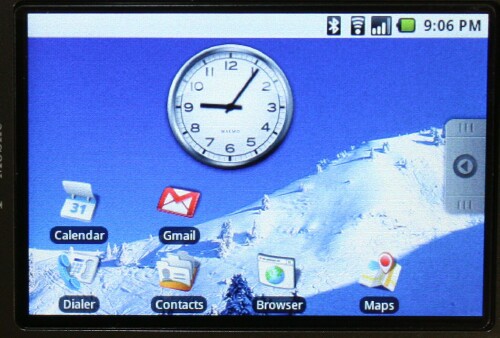
The Home screen has a nice big clock and some often used apps below it. You can move the clock and the apps around on the screen. You do this by pressing and holding the icons until they vibrate, and then you can drag the icons wherever you choose. You open the full app menu by tapping the Menu Tab or pulling the Menu Tab up. This is a really nice visual effect. While you have the apps menu opened, you can press and hold any of those icons and drag them onto the Home screen as well. If you change your mind about having one of those app icons on the Home screen, you can just press and hold it and then drag it down into the trash can that'll appear at the bottom of the screen. Sweet!
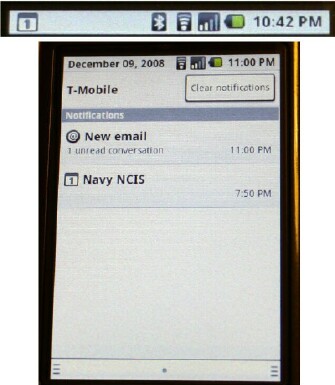
In the upper right corner of the Home screen is the time and the battery status. The connection bars are also up there. If you're connected to Wi-Fi or Bluetooth, icons for those apps will also be shown.
If you have any unopened emails or saved Calendar events, a notification for those will show up in the upper left corner of the G1's screen. You can pull those notifications down by pressing and dragging downwards. The green LED on the top of the G1 will blink to alert you of notifications as well.
You can change the wallpaper on your Home screen too. To do this, just press and hold somewhere on the screen and an "Add to Home" box will pop up. This box lists what you can add to the Home screen. The options are:
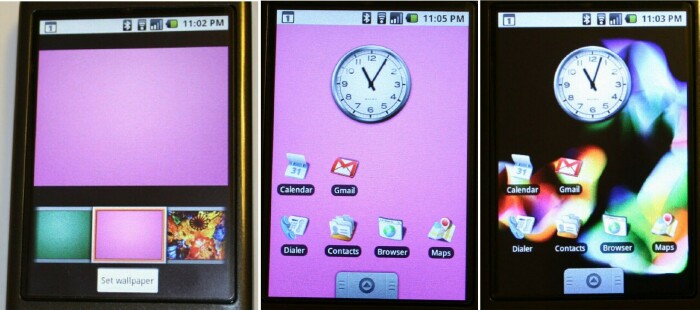
Click on "Wallpaper" of course. Then you can choose from "Pictures" or "Wallpaper Gallery". I chose from the Wallpaper Gallery since I never did get any really decent photos. The gallery has several nice pics to choose from. There are some scenic pics, a Cheetah, an aquarium-like pic, some colorful abstracts and some solid colored backgrounds to choose from.


Here is the G1 with some other devices to show size comparison. Looks like the G1 is the tallest of the bunch. And the Centro seems to be a close tie for the thickest with the G1.

Below the screen is the Menu button, Send, Home, Back, and End/Power buttons, and a nice trackball. Most of these buttons are flush except for the trackball and Menu button. All the buttons on the front of the device can awake the G1 except for the trackball. When the device comes on, the screen is locked, and you have to press the Menu button to unlock it. The End button hangs up calls and also locks the device. And I just found out recently that the End button also wakes up the screen. I like having all those buttons on the front of the G1. As beautiful as the iPhone looks with its sleek and clean face, I sometimes wish that it too had some of these useful buttons on the front. We discussed this in the Smartphone Round Robin Roundtable last week.
I like the trackball on the G1, and it reminds me of the BlackBerry Bold. The trackball moves quickly and smoothly through apps, and scrolls up and down pages just as well. I used the trackball on the Bold a whole lot more than I did the one on the G1 though. The reason being of course that the Bold doesn't have a touchscreen, and the trackball is what moves you through all the menus and apps. With the G1, I mostly used the trackball to scroll up and down web pages since I could easily open apps with the touch of my finger.
The earphone speaker is at the top center on the front of the G1. The LED is located inside the speaker on the right. The LED is green and it flashes to notify you of unread emails. There is also an audible beeping sound when an email arrives. I really like that. You don't notice the green light as much as you would the red light flashing on the Bold, but the audible notification will certainly alert you to an unread email.

On the left side of the G1 is the volume rocker switch. And further down on the left is the microSD card slot that can be accessed by sliding out the keyboard. The little door that protects the microSD card slot can be sort of hard to pry open at times. I read that the G1 can take up to a 16GB card. I've been using a 4GB card in the G1 while I've had it. When I've installed apps, I haven't seen any options to save to the card. Whenever I take photos and put music on the G1, those files go straight to the card. Everytime I pop out that little card, I'm amazed at how very tiny it is. What's even more amazing is how much storage is available on these wee, little gizmos. If these cards get any smaller, I'll have to pull my tweezers out and buy a good magnifying glass.

On the bottom of the G1 is the mini USB port, which is covered by a small plastic stopper hanging by a tiny, rubber hinge. I worry that this small stopper/door will eventually break off as it seems very delicate. You can plug the included AC charger into the mini USB port and charge the G1. Also on the bottom of the device is the mic hole. The bottom part of the G1 is curved upwards as I've mentioned before. I believe this is to bring the mic hole closer to your mouth.

On the back of the device is the battery cover. The speaker grill and camera lens is also there. The battery cover has the soft-touch paint which is nice for getting a good grip on the phone.

The top of the G1 has a release tab for the battery cover. The button is the same color as the silver trim that runs around the device and divides it where the keyboard slides out. Of course the keyboard has to be slid out in order to use the tab to pry the battery cover off.
Underneath the cover of course is the 1150mAm battery and the SIM card slot.

On the right side of the G1 is a right side convenience button for the camera function. I find this button difficult to press. Maybe part of the reason is due to its location, close to where the chin meets the upper part of the phone. Also, the button is rather recessed and right up against the silver dividing stip that runs along the side. When taking photos and trying to press this button, I found that the G1 moved around a bit. I chose to use the trackball as the select button to take photos instead.
Try as I might, I never did get any really good photos. Our weather has been rainy lately so I had to take my photos indoors. I tried to use the brightest lighting possible though. Having a 3.2 megapixel camera, I thought that the quality of the photos taken with the G1 would be much better. I can honestly say that my Palm Centro takes pics just as good and sometimes even better. When I had the camera operation open and pressed the Menu key, Settings came up, but the only two options were "Store location in pictures" and "Prompt after capture". I wish that the G1 had a flash like the Fuze and the Bold.
Below are some of the photos I took with the G1. Keep in mind, these are the "best". Ugh. Maybe it's just me, I don't know. I can usually take pretty good photos and know how to hold the camera still.

The one on the far left is a grape vine table we got my Mom last Christmas. The middle pic is Barry's Dell XPS M1730. I love the backlit keyboard and the lights so wanted to try and get a photo of it. The last photo is one of the nearby Google, Inc. before it was completed. I took the photo of the pic on the internet since I couldn't get close enough to the real place.
KeyboardI love slide-out keyboards. Some people don't care for them but I do. I think it's because they make me think of spy gadgets. The first device I ever saw that had a hidden keyboard was the Nokia 9000 Communicator which was featured in the movie "The Saint" starring Val Kilmer. Kilmer played Simon Templar, a spy of course. I read a bit of interesting info on the Nokia and "The Saint" over at Nokia Conversations. The original script called for Templar's character to use a laptop in a taxi scene in which he connected his cell phone via the laptop and checked his bank account. At the time of the filming, Nokia was working on a top secret cutting-edge device, the Nokia 9000, which combined PC functionality in a mobile device. when Nokia showed the prototype to the director, Philip Noyce, he liked the device so much that he kept it on him all the time. The movie release coincided with the release of the Nokia 9000 in 1997. Even though the Nokia's keyboard was revealed by opening the phone like a box, I thought it was so cool. I've loved slide-out keyboards or hidden keyboard since then.

Anyway, the G1's keyboard would be almost perfect if not for two things. The first is that it's so hard for me to see the keys! The keys are the same color as the silver background. The keys barely rise above the board itself. The backlight, even when set at the brightest level, is still so dim, even in the dark. I've never had so much trouble making out keys on a keyboard before. On my Centro and Treo Pro, the keys are raised up and the backlight is bright. The Centro's keys are especially easy to see because even though the keys are the same color as the background area (except for the number keys and the Option key), each entire key lights up when used. Plus the black lettering and numerals are bold and easy to read. And even though the Centro's keyboard is much smaller that the G1's, I can easily read each key with no problem. I've read that the Black G1 model's keyboard is much easier to read, which is nice to know. If I were to go out and purchase a G1, I'd be sure to get the Black one.
LOL, naturally you can see the letters and numbers on the keys in the pic above since the photo is blown up. Believe me though, I have a hard time reading those keys and so did everyone else who looked at the keyboard.
The other thing that is a tad annoying about the keyboard is that the chin sticks out on the right side, and makes the keyboard off center. It's not too bad though. I can live with that much easier than not being able to make out the keys.
I love the layout of the keyboard and appreciate the dedicated number row at the top. There's lots of space between the keys too, which is nice. Plus there is nice tactile feedback when typing.
The keyboard slides out different than other keyboards that I've used. Instead of just sliding up, the G1's keyboard slides upwards and out to the left and then snaps up in place. Pretty cool. The action is smooth too. I don't know how that extra outwards action might effect the life of the keyboard, but I haven't noticed anything so far in terms of wear and tear. Of course I've only been using the G1 for a few days.

Android is Google's operating system and the G1 is the first device to run this new platform. Android is an open development platform that has several layers, and it's a complete software stack. Android has the Linux kernel, the system libraries, Dalvik virtual machine (optimized for mobile devices), the application framework, and all the apps on top of that. The Android team pulled in a lot of libraries from the open source community, including Webkit, which is also the framework version of the engine that's used by Safari on the iPhone.
Android features an integrated browser that's great. There's also optimized graphics, media support, Bluetooth, Edge, 3G, and Wi-Fi.
So far, I'm liking Android a lot. Since it has the Linux Kernel, I'm getting a little taste of what Palm's next generation platform will be like. The Linux Kernel portion of Android contains the following:
The core apps in Android include:
All these applications were written using the Java programming language.
When I first took the G1 out of the box and inserted the battery and SIM card, I was asked to sign into a Google account. I have a Gmail account so that was no problem. Once signed in, the G1 was activated and I could move on and have some fun. All your contacts, emails and calendar events are automatically synced to the G1. That's what I call easy. I can go to my Gmail on my desktop PC and enter in a few calendar events and they automatically show up on the G1 Calendar. I even get email reminders about the calendar events.

As I mentioned earlier, I'm enjoying using the G1 and find getting around quite easy. The simplicity reminds me of my Palm OS smartphones. The gorgeous Home screen has your often-used apps such as the Dialer, Contacts, Browser and Maps. You can also add more apps from the main application menu if you'd like. And you can easily get to the main application menu by pressing the Application Tab at the bottom of the screen or touching the Application Tab and swiping upwards on the screen. Pulling the apps up with a finger swipe is very slick and looks so cool. And very iPhone-ish too.
There have been a few times that there was a lag when I press on an app. I have no trouble moving around on the screen by swiping it with my finger, but sometimes an app won't open when I first press the icon. When I press the icon, it is highlighted but it just won't open the app. I don't know why this happens when it does.
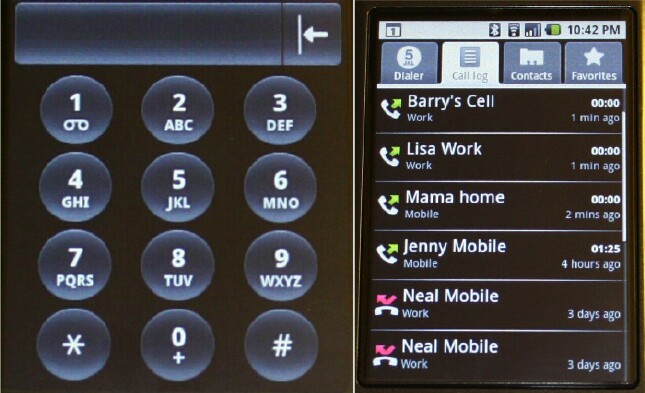
I liked the Dialer on the G1. Everything is big and readable and the buttons are easy to press. The Call Log was nice and I liked being able to press on the contacts in the call log and having the number dialed for me. The Call Log shows how long the conversation lasted and how long ago it occurred, and missed calls are also shown along with when the call occurred. I found holding the G1 up to my ear comfortable. The G1 isn't very wide so it fits nicely in the hand.
As part of the Round Robin rules, all the editors have a list of "must-dos" that we each must attempt to follow. Below are the results of my G1 "must-do's":
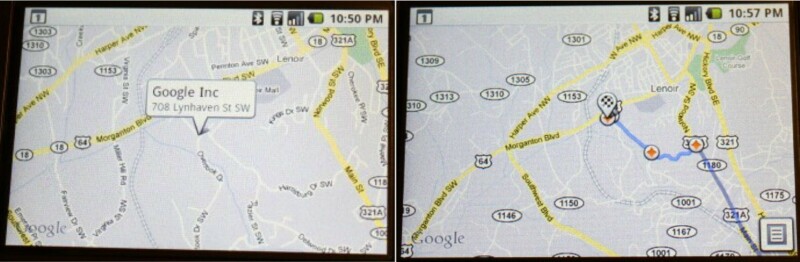

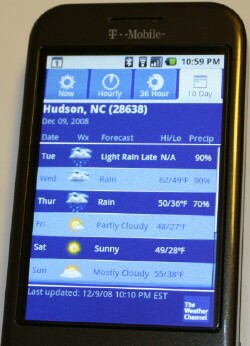

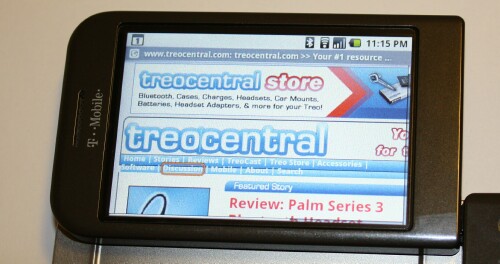
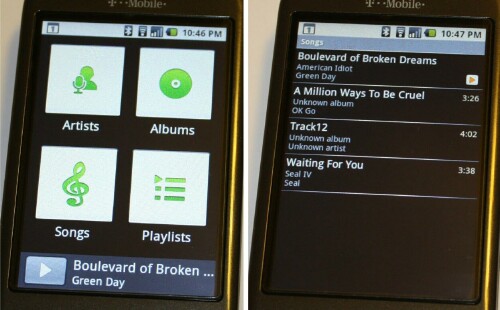
I liked the Fuze. I loved the Bold. I think the G1 is close to the Bold in my heart. I might like the G1 a little more though since it has the big capacitive touchscreen. I'm very impressed with the user interface. It's really fun being able to move the icons around on the Home screen. And I like that you can even get more real estate by moving the screen over to the left or right. The included Search on the Home screen is a big plus also.
This being the first Android device, I can imagine that the next one will most likely be more of a looker that the G1. The G1 isn't ugly, it's just not the usual eye candy that I'm used to seeing. But all the good stuff is on the inside. It's kind of like busting open a geode and discovering those beautiful crystals inside.
The keyboard is nice but could be better. I liked it but didn't love it. I did love the screen on the G1 though. There is a screen protector on the G1 and I didn't take it off, so I bet that the screen looks even better underneath it. The screen protector looks like one of those anti-glare types that tends to dull the screen a bit.
If the upcoming Palm platform looks anything like the Android on the G1, I think it's going to be a real winner. I love the G1 and wouldn't mind having one myself. Goodness knows that I don't need another smartphone at the moment though. Uh, did I actually just type that??? I am a gadget freak for sure, but I certainly don't have enough time in the day to be switching from phone to phone to phone....
Would I recommend a T-Mobile G1? You bet I would! The G1 is a sweet smartphone that would be a great first time phone. The user interface is simple and fun. The web browser is fantastic! Right now, all the apps are Free. With Android being an open development platform, there are going to be a crapload more of cool applications coming out everyday.
You can read all about the Smartphone Round Robin here. Dieter puts in the updates so you can keep up with all the different sites. Be sure to read all the contest rules while you're there.
I'll be back next time with the iPhone 3G in round 4.
In the meantime, you can discuss this article in this Round Robin Official Contest thread.
Copyright 1999-2016 TreoCentral. All rights reserved :
Terms of Use : Privacy Policy
TREO and TreoCentral are trademarks or registered trademarks of palm, Inc. in the United States and other countries;
the TreoCentral mark and domain name are used under license from palm, Inc.
The views expressed on this website are solely those of the proprietor, or
contributors to the site, and do not necessarily reflect the views of palm, Inc.
Read Merciful by Casey Adolfsson