 This is part 2 on the Treos' extra calculators. It documents the first three of them. We'll spend some time with Math first, and then visit Trig and Finance. To review, get Calc running and press the Right button on the 5-way, or check out Part 1 in this series . Having all the extra calculators around isn't useful if you don't know how to use them or what they're for, so I'll take it slow and document their features, explain what their buttons do. The final episode in this series will finish off with the Logic, Statistics, and Conversion calculators.
This is part 2 on the Treos' extra calculators. It documents the first three of them. We'll spend some time with Math first, and then visit Trig and Finance. To review, get Calc running and press the Right button on the 5-way, or check out Part 1 in this series . Having all the extra calculators around isn't useful if you don't know how to use them or what they're for, so I'll take it slow and document their features, explain what their buttons do. The final episode in this series will finish off with the Logic, Statistics, and Conversion calculators.
Math
The basic calculator (tap the Calc icon on the Apps screen) does only the basics. With it running, push the Right button on the 5-way to bring up the advanced Math calculator. The other "hidden" calculators display in a round robin from there � keep pushing the Right button on the 5-way. You could also use Calc's pulldown menus and choose "Math."
A kind reader, the Engineering Program Manager for Palm, no less, wrote in with some additional information about the calculators. He wrote, "As far as I am aware this calculator came from the old Parens calculator which first appeared in the ROM of Visor handhelds. There is a user guide of sorts available for this now withdrawn piece of shareware. Palmblvd still lists it in the catalog although the author no longer supports his version. Your readers might find this link to the old shareware download (and hence more original detail from the user guide of that version) here."
The documentation from there is minimalist, to say the least, but there you have it. The Parens calculator offers considerably more than you find in today's Treo 650 and 700p � a currency converter, for example, as well as user-configurability of some functions.
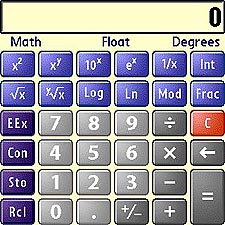 Back to today's Calc, here's what the Math calc offers:
Back to today's Calc, here's what the Math calc offers:- x-squared � multiplies a number by itself. Tap a number (or use the keyboard, which is automatically in numeric mode), then tap the x-squared button. Tap the button again to continue the series.
- x to the y power � raises a number to the power you want. Tap a number, tap X to the y, tap the number you want as the exponent, tap the big = button.
- Raise 10 to the power of x � This puts the number you enter into the exponent slot on 10 (think "logarithm"). Tap a number, tap Raise 10 to x.
- e to the power of x. This is the natural log version of the previous button. Tap a number, tap e-to-x.
- 1/X � This button displays the reciprocal value of the displayed entry. Get something in the display, and tap 1/X. For example, the reciprocal of 5 is 1/5, or 0.2.
- Int � reduces the displayed value to its integer component. This is not the same thing as rounding to nearest whole number. For example, tap 6.9, then Int. The displayed value, 6, is the integer component, not the rounded value, which would be 7.
- Square Root of x � Figures out what number would have to be multiplied by itself to yield the displayed number. The square root of 2, for example, is 1.4142135623731. Tap a number, tap Square Root of x.
- x root of x � Just as x-to-the-y raises a number to an arbitrary power (like 3, or 7, or 0.8), this button does the corresponding thing to roots. Cube (Third), Fifth, or 0.42931657. Tap a number, tap x-root-of-x, tap the desired root, like 12, tap the = button.
Practical example: If you're building a stringed instrument, you can figure the critical placement of its frets with your Treo. To determine the spaces from one fret to another, the calculation uses 12 th roots of 2, to a minimum precision of 7 decimal places. On the Math calculator, press 2 (what we want the root applied to), then the button for user-specified root (second from left, second row), then 12. When you tap the big "equals" button, the answer appears: 1.0594630943593, which rounds to 1.0594631. Seven decimal places. Applied to the instrument with some other calculations, you'll get modern tuning. Shades of Johann Sebastian Bach's well-tempered clavier.
For further guidance on figuring the actual distances from fret to fret, see here, link courtesy of Volbrecht Custom Guitars. Before you put chisel to fretboard, however, look around the internet and in (gasp!) books for more on the 12 th root calculation, the diatonic scale, and tempered (or not) tunings. To sound right, exact mathematics have to be "stretched" slightly in some cases.
Moreover, there are multiple ways to extract the root, and many ways of calculating fret distances and nut placements, some more attuned to tonal tuning than others.- Log � throws another logarithm on the fire. No, really, converts a number to a logarithm (base 10). Tap a number, tap log.
- Ln � Same thing as Log, but base e.
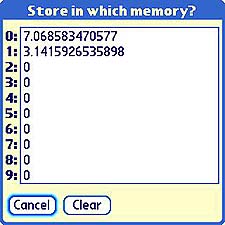
- Mod � This one gives a number modulo some other number. If you don't know what this is, check out this Wikipedia link for a reasonably simple explanation.
- Frac � Yields the subzero portion of an entry, throwing away the rest. Tap a floating-point number, tap Frac.
Memoreeee
The advanced Math calculator offers a much nicer "memory bank" feature than the basic one, plus an array of built-in constants at your fingertips. Tap the "CON" button on the left side, and you'll see the first of two screens full of constants, including Pi, Avogadro's number, Planck's Constant, and the speed of light, to plug into those important time machine coordinates. Tap Con to inspect.
Like the other calculators that go beyond "basic", this one offers nine banks of memory to store numbers � the results of other calculations, perhaps, or your own constants � like the 17.817 figure you'll need in measuring off those frets.
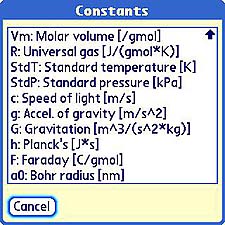
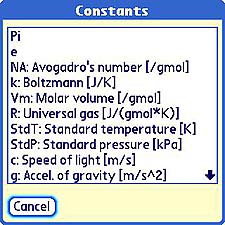
Trig
Trigonometry wasn't my strong point in school. Geometry, either, but I did manage to survive that. I couldn't figure why I should waste time proving something that was already known true � must be so, because the proofs were tucked away in the teacher's version of the textbook. Trigonometrically deprived, not to say "challenged," I've managed to make it this far, somehow, and here I am looking at a trig calculator that would have made the class work even more useless. If only I could have squirreled a Treo 650 in my bookbag.
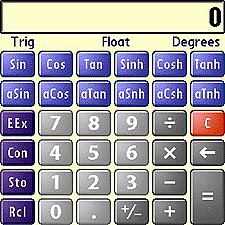 The Trig calculator works in a fairly obvious way. Tap some numbers � use the keyboard if you'd rather � and choose the trigonometric function you need. For example, to find the cosine of 45, tap 4 and 5, then tap the Cos button. The second row of buttons offers arcsine, arccosine, etc, and the memory banks function. The functions that end in "h" are hyperbolic: hyperbolic Cosine (Cosh), hyperbolic Tangent (Tanh), etc. These are useful mostly in engineering. So, if you're a rocket scientist, or wannabe�.
The Trig calculator works in a fairly obvious way. Tap some numbers � use the keyboard if you'd rather � and choose the trigonometric function you need. For example, to find the cosine of 45, tap 4 and 5, then tap the Cos button. The second row of buttons offers arcsine, arccosine, etc, and the memory banks function. The functions that end in "h" are hyperbolic: hyperbolic Cosine (Cosh), hyperbolic Tangent (Tanh), etc. These are useful mostly in engineering. So, if you're a rocket scientist, or wannabe�.
Impractical Example: While building that geodesic dome to surround your time machine's engine, calculate the simple, as well as the complex with your Treo's Trig functions. Okay, maybe not. However, you could use these functions to compute the length of roof truss sections, or the braces for that elaborate deck you'd like to build yourself. Good ol' Pythagoras probably had trusses in mind when he whipped out his famous theorem. Square each side, add them together, and that's the square of the hypotenuse � in the case of pitched roofs, the rafters' longest side.
Many things behave according to sine or cosine functions, including daytime/nighttime temperatures, the seasonal variation of consumer demand for certain merchandise, and the cyclical nature of recession and prosperity. Trigonometric functions are essential in modeling real life situations, as well as the calculations for 3D animation.
To find the cosine of a 45-degree angle, tap 4 and 5, then tap the "Cos" button to display the answer: 0.70710678118655.
Finance >>
Copyright 1999-2016 TreoCentral. All rights reserved :
Terms of Use : Privacy Policy
TREO and TreoCentral are trademarks or registered trademarks of palm, Inc. in the United States and other countries;
the TreoCentral mark and domain name are used under license from palm, Inc.
The views expressed on this website are solely those of the proprietor, or
contributors to the site, and do not necessarily reflect the views of palm, Inc.
Read Merciful by Casey Adolfsson
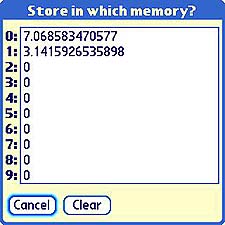
 This is part 2 on the Treos' extra calculators. It documents the first three of them. We'll spend some time with Math first, and then visit Trig and Finance. To review, get Calc running and press the Right button on the 5-way, or check out Part 1 in this series . Having all the extra calculators around isn't useful if you don't know how to use them or what they're for, so I'll take it slow and document their features, explain what their buttons do. The final episode in this series will finish off with the Logic, Statistics, and Conversion calculators.
This is part 2 on the Treos' extra calculators. It documents the first three of them. We'll spend some time with Math first, and then visit Trig and Finance. To review, get Calc running and press the Right button on the 5-way, or check out Part 1 in this series . Having all the extra calculators around isn't useful if you don't know how to use them or what they're for, so I'll take it slow and document their features, explain what their buttons do. The final episode in this series will finish off with the Logic, Statistics, and Conversion calculators.
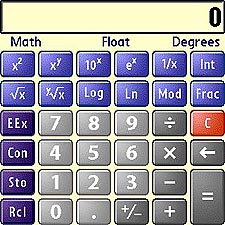 Back to today's Calc, here's what the Math calc offers:
Back to today's Calc, here's what the Math calc offers: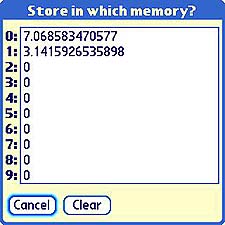
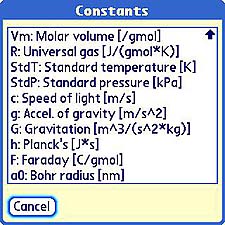
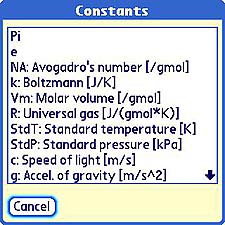
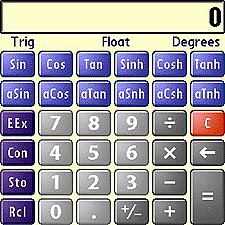 The Trig calculator works in a fairly obvious way. Tap some numbers � use the keyboard if you'd rather � and choose the trigonometric function you need. For example, to find the cosine of 45, tap 4 and 5, then tap the Cos button. The second row of buttons offers arcsine, arccosine, etc, and the memory banks function. The functions that end in "h" are hyperbolic: hyperbolic Cosine (Cosh), hyperbolic Tangent (Tanh), etc. These are useful mostly in engineering. So, if you're a rocket scientist, or wannabe�.
The Trig calculator works in a fairly obvious way. Tap some numbers � use the keyboard if you'd rather � and choose the trigonometric function you need. For example, to find the cosine of 45, tap 4 and 5, then tap the Cos button. The second row of buttons offers arcsine, arccosine, etc, and the memory banks function. The functions that end in "h" are hyperbolic: hyperbolic Cosine (Cosh), hyperbolic Tangent (Tanh), etc. These are useful mostly in engineering. So, if you're a rocket scientist, or wannabe�.