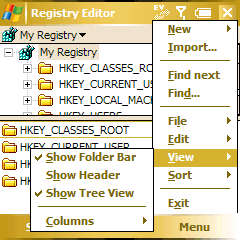
|
|
|
| Wed Oct 25, 2006 - 5:11 PM EDT - By Dieter Bohn | |
|
|
|
This is the hardest step of all, because in the end there aren't really that many expert users out there who know exactly what every registry entry does and what repercussions it will have on the rest of the system. So basically registry edits fall into two categories: Thought to be stable and thought to be unstable.
How do you know if a registry edit you're considering is thought to be stable? Research and/or trial and error. Let's get specific, though. Earlier I mentioned that I was annoyed by the "Message Sent" notification that happens every time I send an SMS. Well, I did some research and found this TreoCentral thread describing a whole raft of possible registry changes. More research found other people confirming the change I wanted to make worked. Basically, I found a bunch of people trying the same registry edit and reporting that their Treo didn't get set on fire.
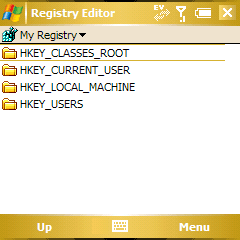
So now it's time to stick our toe in the registry pool. You all backed up? Me too. Let's go.
First, we open "Resco Registry", where we see the screen on the right.
One thing you'll want to remember is that it's fairly common to abbreviate these first levels of the registry tree. So, for example, "HKEY_LOCAL_MACHINE" is commonly written as "HKLM."
The first thing I usually do is turn on "Show Tree View" which allows you to have a little drop-down area that shows you were exactly in the registry you are at all times. It's helpful.
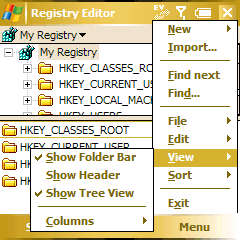
The registry is made up of "Keys" and "Values." A key is basically analogous to a folder in a file structure - they're where you put the different "values" you want to assign to various software functions. The values can be numbers, words, weird little guys called "DWORDS," and so on.
So when you do a registry edit, what you're usually doing is looking for a certain key and then editing the value within that key.
Here we go, fixing that annoying "message sent" notification (assuming you've backed up!). According to the instructions in the forums, we want to do the following:
If you're tired of the "Message Sent" notification after sending an SMS/text message, you can disable them:
HKLM/Software/Microsoft/Inbox/Settings/SMSNoSentMsg = 1 (DWORD decimal)
And to re-enable:
HKLM/Software/Microsoft/Inbox/Settings/SMSNoSentMsg = 0 (DWORD decimal)
Please note that the 'Settings' key may not exist in your device, and thus may have to be created first.
So let's navigate to the "Settings" key, uh... Not there? Aha, Treouser7 states "Please note that the 'Settings' key may not exist in your device, and thus may have to be created first." So let's put the focus on "HKLM/Software/Microsoft/Inbox" and then hit the menu button, new, Key.
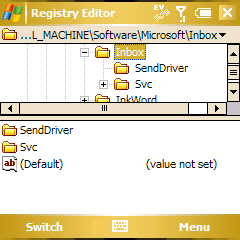
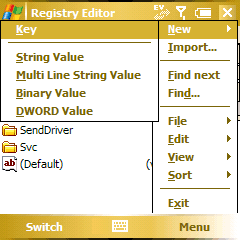
Now we can press "Done" and voilá, there's our Settings key. We then navigate to that and see it already has a value in it, "(Default)." What we want to do is make a new Value - so we hit Menu, New, DWORD Value
We set the name to "SMSNoSentMsg", the DWORD Data to "1", and the Base to "Dec."
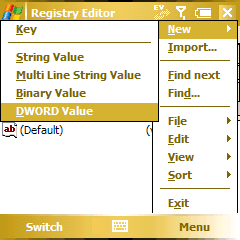
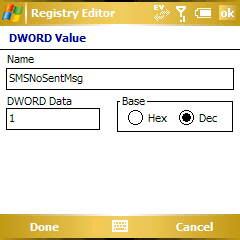
That should be it. Let's close out of Resco Registry and see what happens when we send a text... Success! The notification is gone! One note is that it might take a few minutes for the registry change to "stick," so give it those few minutes if it doesn't work right away. Also be sure not to reset your phone immediately after changing the registry, as your changes will be lost.
If you made it this far, congratulations, you are now officially a "Power User."
Copyright 1999-2016 TreoCentral. All rights reserved :
Terms of Use : Privacy Policy
TREO and TreoCentral are trademarks or registered trademarks of palm, Inc. in the United States and other countries;
the TreoCentral mark and domain name are used under license from palm, Inc.
The views expressed on this website are solely those of the proprietor, or
contributors to the site, and do not necessarily reflect the views of palm, Inc.
Read Merciful by Casey Adolfsson