User Opinions
|
||||||||||
|
|
|
| Mon Dec 4, 2006 - 3:03 AM EST - By Harv Laser | |
|
|
|
|
|||||||||||
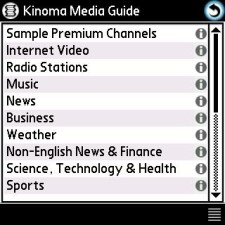
4 EX eschews a glitzy bling bling neon festooned interface. There are no "skins", no lipstick and high heels, and at first blush, its black and white screen looks deceptively simplistic. This program isn't about neon and 3D buttons and glitz. It's about content delivery.
Kinoma Player 4 EX is the first media player designed to play all three popular streaming standards: Windows Media 9, MPEG-4 and MP3, FLV, over the air or locally on connected PalmOS 5 handhelds and Smartphones. 4 EX lets you watch streaming video, listen to streaming radio stations, over the air podcasts, bookmark and manage your playlist favorites from RSS media feeds, putting the organization and power of high quality video, audio, VR and image playback in a single, easy to use, no-frills package.
Kinoma Player 4 EX supports playback of content stored in many different file formats. This table summarizes the digital media file formats supported by 4 EX.
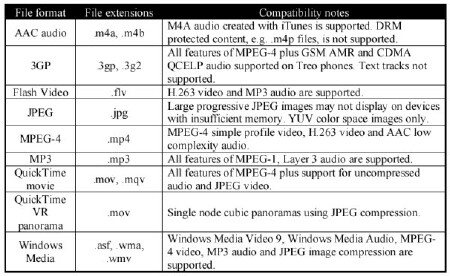
Kinoma Player 4 EX contains extensive support for playing internet media streams. There are a several different network protocols for delivering digital media from the net. this table summarizes the network protocols supported by 4 EX.
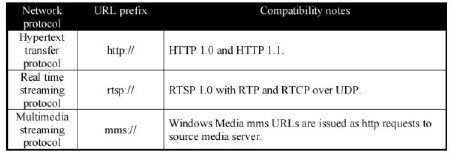
And.. 4 EX supports several playlist file formats. You can store playlists on a memory card or a web server. This table summarizes the playlist file formats supported:
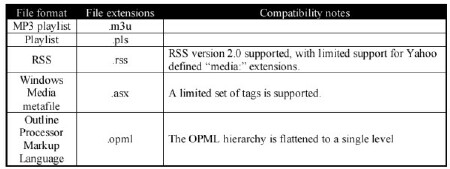
4 EX makes it fast and easy to find and select your favorite video and audio and play them with just a few taps on your 5 way control pad.

After purchase, installation and registration, tap the Kinoma icon. 4 EX will scan your Treo for any media it knows how to play and then take you to its main interface.
You'll see a curved "go back up a level" arrow in the upper right hand corner, and a bar of seven media filtering buttons across the bottom, which represent from left to right: video files, music, photos, interactive VR (Virtual Reality) panoramas, the world as a globe (which brings up the Kinoma Media Guide and any bookmarks you create later), playlists, and an icon that looks like three sheets of paper which when selected brings up a scrolling segmented list of *everything*.
On the far right bottom of the screen is an icon of horizontal lines. Selecting this one toggles the main window's list of media types from one to two lines, and a selecting the little "i" in a gray circle next to any listed media presents more detailed information about that media � album and artist information for MP3 tracks, the full URL and genre for radio stations, details about a podcast, and so on.
The triangle on the far left of the bar lets you sort the list of media in the main window in different ways depending on the type of media in the list, by title, file name, or date. Notice the blue focus highlight "halo". Select the bookmark icon with the 5-way control (fifth from the left) by moving the halo over the globe icon. Since much of your time will be spent exploring the Kinoma Media Guide, when you find a favorite radio station or podcast, for example, you'll want to bookmark it so you don't have to go searching for it again.

This is easily done with the Treo's menu hard button which opens a context-sensitive menu whose selections change depending on where in the program you invoke it.
Copyright 1999-2016 TreoCentral. All rights reserved :
Terms of Use : Privacy Policy
TREO and TreoCentral are trademarks or registered trademarks of palm, Inc. in the United States and other countries;
the TreoCentral mark and domain name are used under license from palm, Inc.
The views expressed on this website are solely those of the proprietor, or
contributors to the site, and do not necessarily reflect the views of palm, Inc.
Read Merciful by Casey Adolfsson