
Make way to the coffee house. Gather your beverage and a batch of biscotti, and unveil this masterpiece of the mobile products designerÂ’s art. The moment you whip it out, ThinkOutsideÂ’s Stowaway Sierra Bluetooth Keyboard will catch everyoneÂ’s eye. ItÂ’s a beautifully crafted piece, and thatÂ’s just the beginning.
The Sierra is a full-sized, nothing-left-out keyboard that folds up into a very small, as in postcard-sized, package for easy toting. Compared to other folding keyboards, even some by the same company, it adds that most wondrous of typistsÂ’ necessities, a row of number keys at the top. These double as Function keys, like youÂ’d fine on a standard computer keyboard, but they also provide the standard punctuation marks (!@#$%^&*() in the shifted position, like weÂ’re accustomed to having. Sweet.
Usability

Some portable keyboards require an engineering degree and a well practiced contortionist to get them open, and three hands to close. This one doesnÂ’t impose any problem. You run your finger along the front edge and nudge the wonderfully tactile catch. Presto! The keyboard pops open. Its accordion-like fold unfolds only one way. No trick to it.
Slide the key sections in from the left and right edges and youÂ’re ready to type. This locks the outside folds sturdily in place. Alas, I havenÂ’t been able to find any catch to keep the resulting halves rigid, however, so the keyboard is going to have to lay on a solid, flat surface. ItÂ’s not too friendly to soft laps.
Scooting the right panel into place turns the power on. Nice. The device requires only a single AAA battery, and of course it shuts itself off automatically after a pause to conserve its power. The company says you can expect 80 continuous hours of operation on a single battery, or with “typical usage” about two months. Nonetheless, carry a spare battery, or do your typing near a store that sells them. The Gremlins in Charge dictate that battery powered devices will always fail when it’s least convenient for them to do so.
Making the connection
Pairing the Bluetooth keyboard is different from setting up a Bluetooth headset or hands-free device. Since the keyboard works with Palm OS and Windows Mobile 5, I tested both. (It also works with Bluetooth enabled PCÂ’s, and my laptop is one of those but I didnÂ’t test it. For directions on setting it up under Windows XP, see the companyÂ’s FAQ file.
Either way, the first step is to put the driver on the Treo. The keyboard comes with a CD-Rom that supplies the drivers, but you ought to get the updated versions off the companyÂ’s website. The downloaded Zip has to detour through a computer to extract the driver file - .PRC for Palm OS, .DLL for WM5. If you download the driver over-the-air, it lands directly on the Treo without further ado. Aim your Treo browser at www.thinkoutside.com and the server will detect what Treo youÂ’re calling from and enable the current driver for downloading. I like HotSyncÂ’ing it over from my laptop, however, because that makes a backup file in case of disaster.
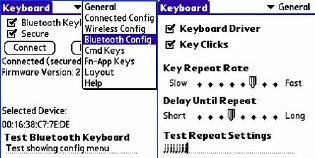
Once the driver is installed, enabling the keyboard is quite simple – a bit easier with WM5 than Palm OS, actually, but neither is difficult. The trick is to put the Treo into “discoverable” mode using its Bluetooth app. The Sierra’s Quick Start Guide gives simple step-by-step directions for each OS. When the Bluetooth devices find each other, you choose a passcode for the keyboard (numbers only) and type it on the Treo. Then type the same code on the Sierra keyboard and hit the Return key, and the device is enabled.
This works beautifully and reliably on the Treo 650 and 700w, but after a session of using the keyboard, the 700p gets confused and whines about being unable to connect. ItÂ’s frustrating to make it behave again, though it eventually does. The fault is probably not the SierraÂ’s. Indeed, I canÂ’t say much thatÂ’s good about the 700pÂ’s Bluetooth usefulness in general, as IÂ’ve observed this annoying problem with headsets, too.
Special features
Typing on the Sierra keyboard is a dream. You can have the Treo emit a click when it receives a keypress (even a Shift key), or choose to keep that feature turned off. The keys themselves donÂ’t make much noise, and they have a great, springy feel, not quite as nice as the keyboard on my high-end laptop, but close.

The device comes with a neat little stand on which to prop your Treo while you type. Nestled into an indent on the back of one of the folding panels, the stand comes loose with some fingernail action, and sets up instantly. I expected it to form a stiffening bridge between the keyboard’s center two panels, but it doesn’t. The stand is neither tethered nor attached to the keyboard, so it could be lost or left behind in a coffee shop if you’re in a hurry. The company’s website does not offer replacements. On my desk, I prefer to keep the Treo in its charging cradle, anyway, but on remote – so to speak – I worry about attacks from the Forgetfulness Gremlins. Using the keyboard without propping up the Treo isn’t impossible, but not very comfortable for an extended period.

Treo apps that entail the most typing also require some clicking and navigation. Web browsing, too. On a computer, youÂ’d move your hand to the mouse, point, and click. The Sierra provides a handy well to store your TreoÂ’s stylus, or a spare, so itÂ’s easy to grab when you need it. In fact, setting up the keyboard in the first place requires the use of a stylus, as the button that puts the Sierra into Bluetooth seek mode is a tiny recessed white dot that is not otherwise pressable.
Even better, the Sierra implements a useful collection of very welcome keyboard functions that simulate lots of the TreosÂ’ standard operations. For example, you can crank up the Web app, answer the phone or disconnect from a call, OK an action, and activate the menu structures in many apps. There are buttons for scrolling up and down in a document or web page, and for a variety of other operations.
These features are pre-programmed into the keyboard, but you can also add your own and choose what keys they map to. On Windows Mobile 5 Treos (700w | wx, 750Â’s) the keyboard lets you open the Today screen, or activate the Programs menu, in addition to variations on the other features that are appropriate to the OS.
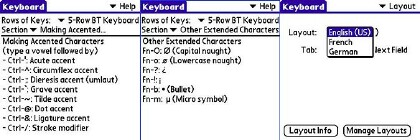
To type accented characters, which the Palm OS Treos’ thumbable keyboards support elegantly, you have to resort to a complicated Fn-key plus vowel keypress, and other shenanigans. But it works. English doesn’t often need accents, anyway, but typing in French or Spanish will prove challenging. The keyboard’s documentation is printed in French and German, but not Spanish, and you can set it up as a French keyboard, although the keycaps don’t provide much of a clue as to what keypress produces what character. The resulting “French” keyboard is QWERTY, not AZERTY. I didn’t try the German keyboard option, since I learned everything I know about that language from reading Mark Twain. The company apparently plans additional remapping options, as there’s a menu for installing other keyboard maps.
The Quick Start Guide that comes with the keyboard is rudimentary, mostly devoted to instructions on setting up the keyboard. By all means check out the additional information in the PDF manuals that come on the CD - or the current versions can be downloaded from the companyÂ’s website.
Although the brand name on the keyboard is ThinkOutside, it’s sold under the name iGo. They’re the same company. The iGo brand applies to products of Mobility Electronics, Inc., which bought out ThinkOutside a few months ago. I’ve referred to ThinkOutside in this review because that’s the name printed on the product. However, the company’s website, still www.thinkoutside.com, calls the product “iGo, formerly ThinkOutside.”
A rose is a rose is a rose. Whatever the silk screen says on the outside, itÂ’s a great keyboard with an excellent feel and some welcome extra features. It works beautifully with my Treo 650 and performs superbly with my 700w, but can be a bit frustrating with the buggy Bluetooth of my Treo 700p. Maybe eventually thereÂ’ll be a ROM update to fix that.
Next Page: Conclusion >>