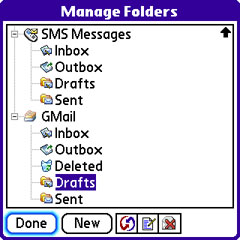
Even though most e-mail sent today is still just plain text, many people have switched to using HTML encoded messages to make their mail prettier. HTML based e-mail is common enough now to be largely un-noticed from a PC, as the main differences are the extra formatting and images found within the body of the message, but on a Treo HTML messages are a burden at best, and a nightmare at worst. A plain text email, just a few sentences might take up 1kb of space but if sent as HTML, it could easily be ten times that size!
Most HTML mail is completely un-viewable on a Treo. If youÂ’ve ever received a message in VersaMail that is largely composed of garbage text with no discernable content, then you have seen what a nightmare these kinds of messages are and that they are usually unreadable, never mind the fact that most spammers love to send e-mails that are nothing BUT a graphic with a phony subject line and a forged / fake address making them difficult if not impossible to block or filter.
AGM solves this by linking to your default web browser, and upon your command, relaying the HTML mail TO the browser so that you may open and view it in all its glory, or ugliness, depending on how you look at it. With one tap of a button, Blazer opens and all of that garbled junk finally becomes clear and readable. No longer need you rush back to your office or lug around your laptop to read all of your messages.
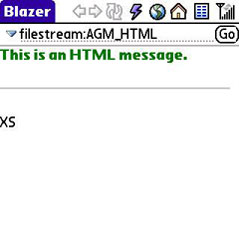
Beyond that, AGM also has two distinct viewing modes: Compact and Expanded. Compact mode displays your messages with the senderÂ’s name, a small snippet of the subject, which on a Treo are typically one to two letters and message date stamp. Unfortunately, this limitation makes using this mode on your Treo practically pointless, unless you only need to know who sent you a message and not what it concerns. That you cannot resize the Sender, Subject and Data partitions is rather disappointing, as it would be much more flexible if you could just drag them to make the viewable area larger like you can on most computers.
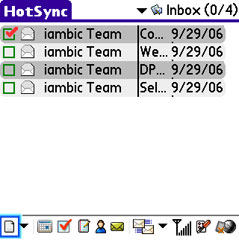
Therefore, the Expanded mode is more personable, as it displays the name of the sender, the date, the subject and a few lines of the body of each message. Whichever way you opt to go, you can scroll through your messages using the arrows and elevator, or with your handy 5-way nav pad, which is fully supported throughout AGM5.
AGM also handles SMS messaging, which can be either a boon or a bane, depending on what Treo model you have.
The major drawback with the way AGM handles your SMS messages is that it doesn't use the super-cool threaded mode that the built-in SMS messaging client on the 700p does, but rather each message is stored like an e-mail as an entity of its own. There is also no way to create additional folders for SMS messages, so the clutter builds in your SMS inbox rather quickly, depending on how much you use this feature.
The inability to create mailboxes is not, however, the fault of the developers, but rather a limitation of the Treo itself, and the way Palm (previously Handspring) engineered them. Because the Treo does not support SMS folders, neither does Agendus Mail.
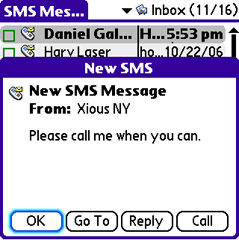
On the bright side, if you use a 650, the AGM way of handling SMS conversations may be quite useful, if for no other reason than the exceptionally handy and time-saving QuickText (boilerplate) feature. This clever option allows you to quickly send a simple string of text from a list of choices, which you are free to add to or modify. Send your buddy a quick note like “Let’s meet at O’Malley’s” and save it to your boilerplate list, or select “I’m running late” to quickly reply to the office folks when they are nagging you for your 10-20 (HAM radio jargon for your location)..
QuickText even works in e-mails, which means you can compose a list of simple messages that you can send to your co-workers, friends, or the guy from Mars next-door, all with the tap of a button.
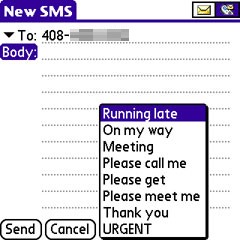
In either case, you can easily enable or disable the AGM SMS account, though turning it off does also mean losing any SMS messages you currently have in your AGM SMS inbox, as you will need to delete your entire AGM SMS account to do so. Because you canÂ’t store SMS messages on a card, itÂ’s impractical to back them up and this way of turning off SMS handling is a real drag.
One for All, all for You
If you are already an Agendus user, youÂ’ll be happy to know that AGM links directly with Agendus and can be quickly set as the default mail client for the messages button in the Agendus toolbar. AGM shares the Agendus toolbar as well, so you can switch between the two applications as smoothly as if AGM was just another Agendus "View."
This simple feature completely streamlines your work environment, as there is no need to constantly flip between half a dozen applications to perform one task. Everything you need is right at your finger (or stylus) tips, including all of your contacts, as AGM is optimized to make adding an existing contact to an e-mail or SMS as slick as can be. Just start typing the contactÂ’s name in the appropriate field, and AGM finds the nearest match for that entity, or tap a button and select from a list of all available contacts. AGM even remembers the most recently used contacts and keeps them stored in a sweet pull-down menu.
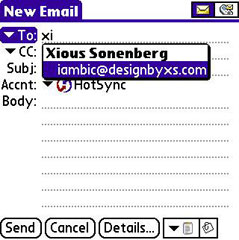
Integration doesnÂ’t end there. As long as you have both programs installed, you can create new meetings, tasks, calls, memos, contacts, etc. from within AGM, plus you can create new e-mails or SMS messages from within Agendus. Slick!
Mail Handling and Courier Services
There are several ways to handle mail delivery and receipt in AGM. The primary two are of course over a Hotsync connection, or over your wireless Internet connection. With the latter, there is also an array of options from which to choose. The biggest choice lies in whether you want to send messages immediately when you tap the send button, or queue them up until you instruct AGM to send them all as a batch.
The second of these choices is ideal if you want to compose messages while on the phone, and then send them off when your call ends. On a PalmOS Treo, as you probably know, there's no way on this green Earth to send a data transmission at the same time as you are using the phone, so if you feel the need to write a bunch of memos while talking to your office-mates, the queue options is the way to go.
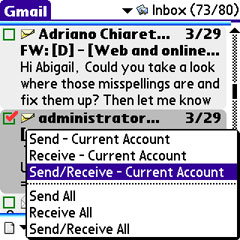
You may also send or receive messages for only one of your e-mail accounts or for all of them at once. Both of these choices lie in the AGM menus, but you can set which method you prefer in its preferences as the default mode, which will be linked to the time-saving Send/Receive button in the toolbar. In addition, like Agendus, all of the little glyphs in the toolbar are tooltip enabled, meaning that if you tap-and-hold any of them, a contextual popup balloon appears to remind you of the function of said button. Tap-and-hold most any other object on-screen (e.g. an e-mail in your inbox) and AGM displays a pop-up contextual menu with options pertaining to that type of object. In the case of an e-mail, choices include sending, forwarding, replying and the like.
One feature I'd love to see..
As you can see, AGM is a wildly flexible, and feature-packed program. I've used SnapperFish's SnapperMail for a few years and while its feature set is quite similar to AGM, it has one very cool GUI feature that I really missed having in AGM.. in fact I wish ALL PalmOS programs that use a skinny scroll bar on the right edge of the screen had it – for scrolling through long mails, SnapperMail has both a stylus mode and a finger mode .. in finger mode, you can keep your stylus parked and simply touch your fingertip near the vertical scroll bar which instantly expands into a "fat" bar, eliminating the need to turn your finger sideways and use your fingernail to move the scroll bar's slider up and down. I don't remember seeing this wonderful feature in any other PalmOS program I've ever used.
Then again, SnapperMail doesn't have the tight integration with Agendus that AGM has, but I thought that was worth mentioning and I'd urge PalmOS developers to take a look at that finger mode and implement it in their programs.
Next Page: Conclusion >>