
In this on-going series of articles (read Part 1), weÂ’re exploring, you and I, the new Palm Centro, that sweet little powerhouse you just got to organize your life with. Or not. What? YouÂ’re reading this because you want a Centro and donÂ’t have one yet? Sweet! WeÂ’ll start by going shopping.
The Centro is currently the exclusive domain of Sprint, so although you can buy one directly from Palm or other sources, in order to be useful as a phone it must hook up to SprintÂ’s cellular network. That will eventually change, so if youÂ’re reading this a few months or more from the date it was posted, interpolate as necessary.
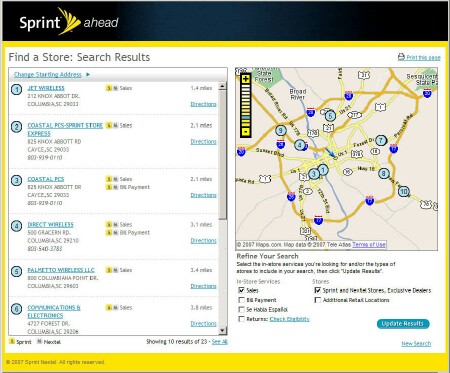
I bought one of my smartphones from Palm, and even bought another one off of an e-Bay vendor, but this time I went to an actual Sprint store. To find a store (I have no patience with buck passing), I browsed to www.sprint.com and clicked “Find a Store.” After entering my street address I got a list. The place I selected is only six or so miles away - although I did have to deal with some mean traffic to get there. We call it the Garners Ferry 500. Indianapolis got nuttin’ on on us.
Fortunately, the storeÂ’s in a shopping center with several coffeehouses in which to soothe the nerves after the harrowing drive.
The Shopping Experience

Once in the store, I easily found the Centro display, right next to every competitor known to man or beast. I lurked a bit, watching what other people did, and noticed that some people didn’t like the stylus – which you don’t have to use if you don’t want to – and some people didn’t like an adjacent competitor’s lack of a stylus. Matter of taste, as they say.
Many people asked whether the Centro’s touch screen was actually fingertip touchable – it is – or whether the stylus was the only thing that would activate it. It isn’t. That’s a good question, so here’s the long answer: it doesn’t matter. In fact, you can use the Centro any way you’re comfortable with. Tap with the stylus, navigate with the 5-way buttons, or (in most contexts) press the first letter of your selection on the keyboard.
For example, to fire up the browser (“Blazer” on Centro), get the menu (“Apps” in PalmSpeak) by pressing the Home button. It has a little house on it. Then simply press “w” on the keyboard. That’s the first letter of Blazer’s icon on the Apps screen – stands for Web, see?
You don’t have to retrieve the stylus or use your fingernail (which will work fine) on the scrollbar at the right side of the screen to roll the display down. Pressing “w” highlights the icon, after which pressing the center button launches the app. Simple!
This is how I use my Centro most of the time, unless IÂ’m already doing something with the stylus and itÂ’s handy. This method is one-handed, for the most part. I can thumb the keys while holding the svelte Centro in my palm.
You could also tap the icon with your fingertip or with the CentroÂ’s stylus. And any combination of these works fine. The device doesnÂ’t care what happens. This is one reason I like the Centro. It works the way I want to, even if IÂ’m not consistent. And IÂ’m not.
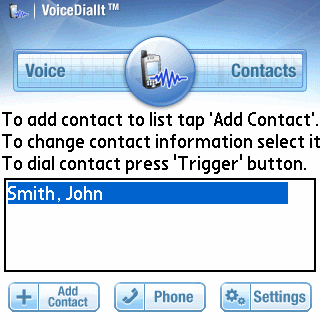
To control your Centro by voice (another often asked question), you need some additional software. The feature is not built in. There are competing companies for this add-on, as well as variations on the theme, but a new update (v2.0.7) of VoiceDialIt by Voice-It Technologies specifically addresses the Centro. The company says itÂ’s currently the only on-device voice dialer for the Centro that doesnÂ’t require an internet data plan. I have not yet tested it, but I plan to.
Now back to shopping. I plunked down a paltry $169 for my Centro (some of my other smartphones cost upwards of $550), and filled in a form to get $100 of that back after the standard eight to twelve weeks. Translate: five months, at least. I held out for the red Centro, of course. The store had both black and red, but I decided on red before I even hit the bricks to go there.
This adds the Centro to my Sprint account as a second line. I tried to cherry-pick the kit of services that I added, splurging on unlimited SMS and data plans for it, and signed my life away for a two-year contract that will cost me both arms and a leg to break.
Goodies
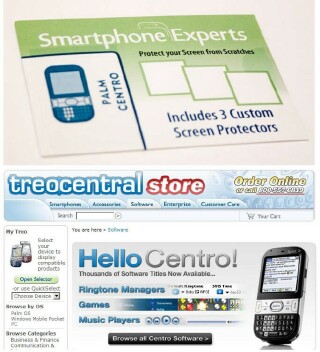
IÂ’m one of those people who crave accessories. Give me a computer with ports out the back, and IÂ’ll want something hooked up to every one of them. If a boom box has connectors for external speakers, I want external speakers. My main camera bag contains five lenses, of which I only use three.
Centro, too. I won’t sleep well till I’ve got “it all.” But I held myself back in the Sprint store and didn’t opt for any of their generic-as-all-get-out extras. I want things specific to my Centro, and I’m willing to wait the short time it’ll take before the vendors begin the deluge. For one thing vicious competition is likely to keep costs down. Meanwhile, I’m building a list of wants, needs, and would-be-nice’s.
First and foremost on this list is a screen protector, and IÂ’ve got that covered, so to speak. I just rave-reviewed a Smartphone Experts kit of them for TreoCentral. The product does the job admirably. Next stop case, some software, a headset, since Palm didnÂ’t supply one in the box, and no reason at all to stop there. Lots more on this later, however. Lots.
Next installment, we’ll get right down to the nitty gritty and explore the Contacts app. That’s the “engine” for making and taking phone calls on your Centro. We’ll look into birthdays, caller-specific ringtones, and pictures, answering those frequently asked questions. And more!
Conclusion
We’ve gone shopping, grabbed our Centros, and explored a few of the options – stylus, buttons, keyboard - for operating the device. If you have burning questions, feel free to email me (click the byline), and I’ll try to answer as we go along.