
“Surely, Monsieur Godard,” asked an exasperated Georges Franju of his fellow French filmmaker, “you do at least acknowledge the necessity of having a beginning, middle and end in your films?”
“Certainly,” replied Jean-Luc Godard, vanguard of the French New Wave and the high priest of avant-garde cinema in the Sixties, “but not necessarily in that order.”
Most projects and creative works involve two fundamental thinking processes highlighted by the infamous director: collecting or generating ideas, and getting them in a meaningful order. ItÂ’s rare that ideas for a speech, script, business plan, or vacation come to us in a sequence that can be acted on without serious revision. A huge stumbling block to creativity and problem solving is having an idea without knowing yet where to put it in context. One strategy for dealing with this is distributed cognition
: placing individual facts or ideas down as separate components that can be rearranged. Index cards on a table and Post-Its on a whiteboard are typical examples.
Brainstorming software can be an enormous help for collecting ideas, then organizing them, thus relieving the need to do both processes simultaneously. Mindmapping applications like MindjetÂ’s MindManager or the open-source Freemind are widely used for this approach. Mindmaps are relational diagrams enabling the use to populate free-associated ideas encapsulated in thought bubbles branching outward from a central topic or theme; each idea, moreover, can branch outward into its own associations. Many users trying these applications for the first time are pleasantly surprised by how much thinking and creativity they uncork.
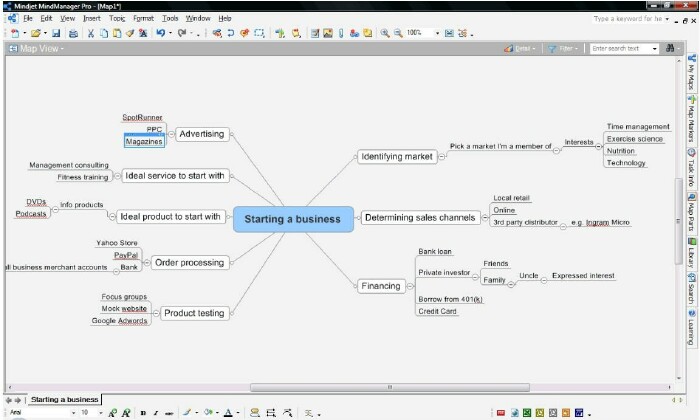
The biggest problem with mindmapping, at least for Treo users, is the sprawling nature of the diagrams. Even on the desktop, mindmaps tend to get out of control, extending horizontally and vertically so that viewing the whole mindmap requires scrolling. On the TreoÂ’s 360 x 360 screen, mindmaps are completely impractical.
A more flexible tool for thought is a good digital outliner like Bonsai. While outliners look more linear than mindmaps on the surface, the ability to change the order or hierarchy of items really puts the two approaches on equal footing: you can list all of your thoughts about something without worrying yet if they’re in “that” order, then optimize their sequence or relationships later.
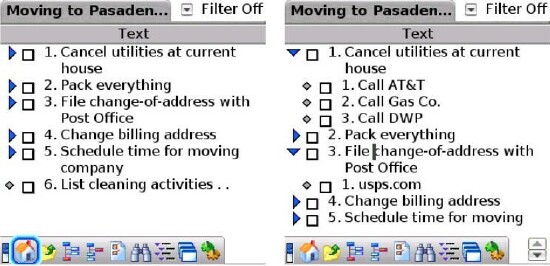
Bonsai has plenty of other applications. You can use it to create flat lists: shopping lists, meeting agendas, what to take with you on a trip. As an educational tool, teachers can create lesson plans, and students can refine their notes. For writing and composition, you can use Bonsai to outline presentations and, as you can see, articles.
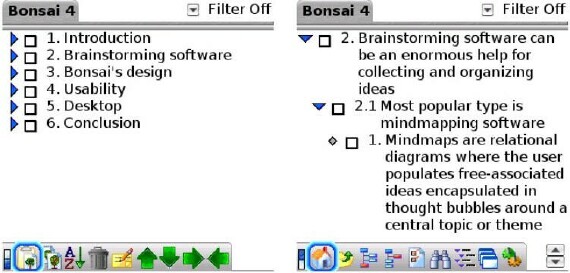
Design
Elements in a Bonsai outline can be indented to eight levels. Each outline can contain a mixture of three types of elements: Simple, To Do, and Tasks. What’s the difference between a To Do and a Task? A To Do has a simple done or not done status—an item like “Mail DVDs back to Netflix.” A Task quantifies its progress toward completion as a percentage—an item like “Edit term paper.” To Do and Task items have optional due dates. Simple ones have not due dates or completion status.
In addition to the actual outline text, each outline is comprised of several columns. An entry with no subset “child” items has a diamond-like grab handle for repositioning the line with the stylus. A “parent” item with one or more child items has a triangular arrow at the margin, pointed right if closed, pointed down when opened to reveal its children.
After the arrow or grab handle is a checkbox. I couldnÂ’t find an option to hide or delete checked items, which is my preferred setting in the Palm OSÂ’ built-in Tasks app, but itÂ’s easy enough to highlight an item and delete it by hand from the menu.
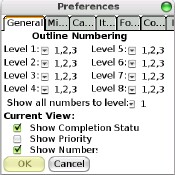
Next is the item’s enumeration, set to a decimal denotation by default—so for example, the third child item in an outline’s second parent item would be line 2.3. Outline numbering can be customized at each level of indentation, so that you can use letters or Roman numerals instead (upper- and lowercase); or “none.”
After the outline text is a series of optional elements. The first is a column for links, which attach to other Bonsai outlines or the PalmÂ’s native Task or Calendar entries. This is followed by columns for note attachments and due dates.
Usability
In general, BonsaiÂ’s interface is like Documents To Go: it feels like a desktop app squeezed into a handheld space. Like a desktop app, Bonsai has a ton of features and configuration options, so itÂ’s great for power users.
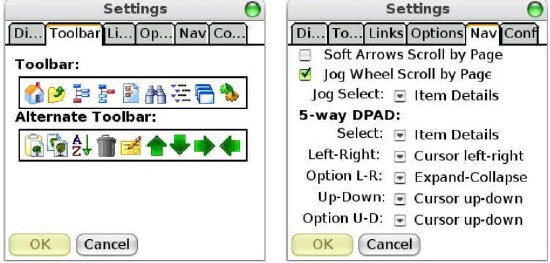
Below the outline is a toolbar that toggles between a default and alternate set of tools. The default allows you to open an outline, toggle between open outlines, select the entry type (Simple, To Do, Task), search, set preferences, and restrict or open the outline view to a certain indent level. The alternate toolbar allows you to alpha sort, copy, move and delete items. The toolbars are fine for stylus use, but their icons are too small to use without a stylus. ItÂ’s better to learn the menu shortcuts to edit outlines by keyboard, if youÂ’re as anti-stylus as I am.
Bonsai is easy to learn, but it’s not as intuitive as it could be—especially without the stylus. Fortunately, most of the problems are in the default settings, and are fixable. The 5-way default is set to expand and collapse parent items rather than move the cursor up, down, left or right. That’s really irritating, so change this in Global Settings immediately. Unless you’re outlining a dissertation, setting the outline number to “none” takes up less space—the hierarchy is obvious by the indentation. I’d like to find a way to eliminate the checkboxes, since many outlines don’t require them. I can do this in SplashNotes, but not Bonsai.
Another stylus bias is Bonsai’s grab handles, which require pinpoint precision to drag items. With SplashNotes, you can tap and hold anywhere on an item to drag it—there aren’t any handles.
Bonsai Desktop
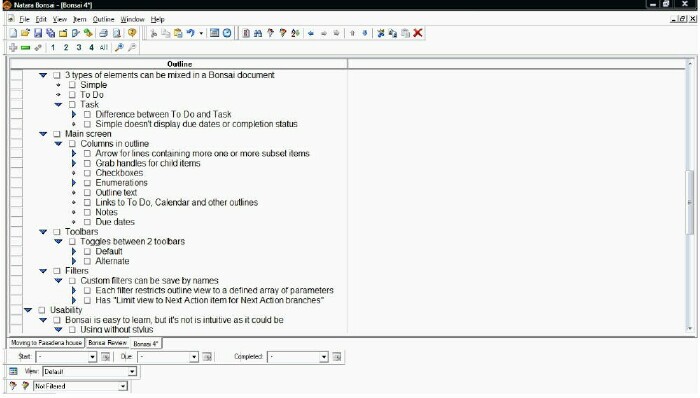
The biggest advantage of outlines over mindmaps is their portability. ItÂ’s easy to see them on large and small screens, and their text-based nature allows them to be transferred in multiple file formats.
Outlining with Bonsai’s desktop client is a pleasure—a far less claustrophobic experience than on the handheld. I do most of my outlining on the desktop, and use the mobile version for viewing and occasionally editing the outlines.
Bonsai’s desktop component is more robust than SplashNotes’, especially in the range of file formats to which it exports: csv, html, xml, rtf (for MS Word), and text. SplashNotes’ desktop only imports and exports MS Word doc files—but unlike Bonsai, it supports Word’s Outline View, meaning that outlines transferred to and from Word are expandable and collapsible, and their hierarchies are maintained. Bonsai’s rtf outlines appear as flat lists, and cannot be expanded or collapsed. As much as I love Outline View in Word (I use it every day), I’d rather have the additional file formats. Just having csv support, for instance, allows you to organize information that can be exported to a spreadsheet.
Conclusion
As a longtime SplashNotes outliner, IÂ’m too rooted in my ways to switch to Bonsai. SplashNotes gives me the Zen of Palm simplicity I still prefer in a handheld application, but Bonsai is clearly more fully featured, supporting more file formats and configuration options. BonsaiÂ’s only real limitation is its inability to import and export Word outlines.
If you do any outlining or list making at all, you owe it to yourself to give Bonsai a try. Unlike PalmÂ’s built-in Tasks application, Bonsai is extremely flexible. You can link to contact, calendar entries and other outlines. You can create nested lists, filter items on many criteria, alpha sort, and enumerate items in different styles. For just about anything you could expect from an outliner, Bonsai is more than up to the task.
|
|
| Pros |
Well-designed desktop client
Exports to several file formats
Several types of attachments available for each item
Highly configurable
|
|
| Cons |
User interface on device is cluttered
Awkward 5-way defaults
Unable to share MS Word outlines |
|