
Of the many things I like about TreoCentral - the articles, reviews, latest news, the forum, and the TreoCentral Store, to name a few - the one thing that drew me to the site in the first place was, and still is, the community. Every time I've had a problem with my Palm or just want to know how to do something new, I can always count on the knowledgeable and friendly forum members to be helpful.
In response to my previous Tip o' the Week (Contact Lookup), I received some helpful responses from forum members. Antonio gave a shout-out with some more information about contact lookup from the Calendar, Tasks, and Memos apps. Unbeknownst to me, if the name you highlight is longer than eight (8) characters, then the Lookup feature will just drop you into the Contacts app in the A's. So, as Antonio pointed out, if the name is longer than eight characters, then just highlight up to eight and all is well. Thanks, Antonio!
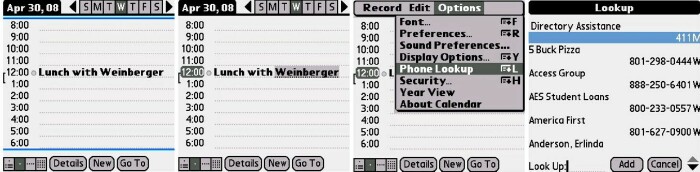
I drew inspiration for this week's Tip from our very own forum member, "FastFrank", who responded to last week's Tip with a Tip of his own. So, in the spirit of the TreoCentral community and without further ado, let's dive right in with this week's Tip, Master the Menu!
How, exactly, can YOU be a Menu Master? It really doesn't require any navigational jujitsu -- all you need is a Palm device, like a Treo, with a 5-way navigator (D-pad). Lets say you want to delete many (or all) of your email in Versamail. After opening the app, you hit your Menu button and Select All is highlighted (since it's at the top of the list). You have a couple options in navigating and selecting inside the Menu. You can hit a corresponding shortcut button on the tiny keyboard, or you can take advantage of the easy one-handed operation of the 5-way.
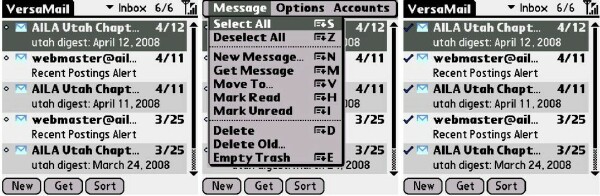
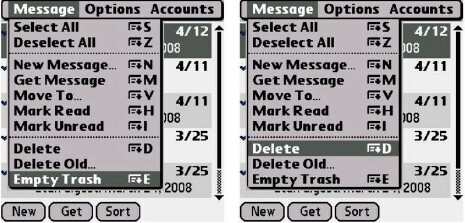
For purposes of this Tip, go ahead and use the 5-way. In case you didn't know, you can scroll in reverse! This is particularly useful once you've filled your email Trash with old email and want to empty it. You may have noticed that Empty Trash is at the very bottom of the Menu. Instead of scrolling to the bottom of the list or risking hitting a "W" or "R" when you really meant "E" on the keyboard, just push your 5-way up once and -- tada! -- Empty Trash is highlighted and with just two presses of the selector button, your work is done! FastFrank pointed out that this can save some button wear on your Treo!
Just remember, Grasshopper, that you can be a Menu Master in any menu on your Palm. It's a little tip that may be taken for granted and not fully appreciated, even by a wily old Palm veteran. Come on back next Wednesday for another Tip!
Disclaimer: Tip o' the Week makes no guarantee, express or implied, that any tip found herein will be new or particularly useful to the reader (but you can always drop a few quarters in the Tip jar for Antonio and FastFrank).