
I use my Treo 750 for quite a few things, but lately I've been interested in its capability as a document or ebook reader. As with any mobile device, one of the limitations is screen size. It's sometimes a challenge to read on my Treo 750's screen and, the older I get and as the eyesight weakens, this will become a bigger challenge! This week's Tip features an interesting app from Drew Greenwell. It's a FREE app called WordStreamer (a.k.a. MiniMuncher) that will stream a selected text file (a doc ending in .txt), on your WM Treo, one word (or more) at a time. Why can this be helpful? Read on for this week's Tip!
According to the developer, the basic premise of WordStreamer is that it's difficult for us mere mortals to read quickly with the distraction of all the surrounding text. This can be particularly troublesome on a small screen (like the Treo). With less real estate to display text and tiny fonts, reading with comprehension can be a challenge on a mobile device. WordStreamer is designed to take a text file that you select on your device and stream it to you one word at a time. Or, you can increase the number of words to two, three, or more. Whatever the setting, each word or word group flashes momentarily on your screen at a speed you select. Press "up" on your 5-way and the speed increases, and pressing "down" will decrease the speed. You can also pause in the middle of your reading if you need to rest your eyes, concentrate on driving (ok, that's a little joke there -- don't Treo and drive!), or pour a cup o' Joe.
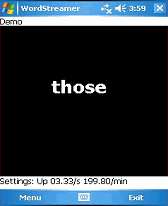
Are there limitations? Yes. This app is still a work in progress and the developer is looking to improve it and add more features. For instance, WordStreamer will read only .txt files. In the meantime, however, this is a great FREE little app for making some of your reading more simplified and fun. Given the limitation of file type (.txt file), you'll want to copy and paste the document or article you wish to read into a .txt file, then install the .txt file on your Palm. In WordStreamer, you can then go into the 'menu' and select 'Choose File'. 'Settings' allows you to adjust the number of words displayed at one time, set background color, font type and color, and more.
If you want to support a free app and its developer, Drew Greenwell, download WordStreamer today and give it a go. After using it to read some articles, I'm impressed and think it's a good alternative to reading standard formatted text.
That's it for this week's Tip. If you are a developer with some helpful and/or fun software or if you have a Tip that you wish to pass on to the rest of the community, just email me at: [email protected]. Tune in next week for another Tip!
Disclaimer: Tip o' the Week makes no guarantee, express or implied, that any tip found herein will be new or particularly useful to the reader (and I REALLY was joking around about reading on your Palm while driving. That's simply crazy -- much like the guy I observed the other day using his laptop while driving. Just don't do it!).