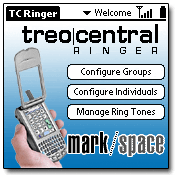
TreoCentral (that's us)
today announced that they have added support for Treo 300 in their
TC Ringer
product. TC Ringer is a ringtone manager that allows Treo users to easily
assign ringtones to both groups and individuals - so users will know who is
calling just by the tone played. TC Ringer works in conjunction with the
existing Address Book, so it is very easy and convenient to configure - no need
to recreate entries.
In addition to adding Audible Caller ID features to the Treo, TC Ringer is a
full featured ringtone manager. To be able to use custom ringtones on a Treo,
a ringtone manager application is required.
Features of TC Ringer
- Find out who is
calling without looking at your phone!
- Assign ringtones to
contact groups
- Assign ringtones on
an individual basis (from the entries in the Address Book, not just the Speed
Dial)
- Transfer and
organize your ringtones
- Ability to also make
ringtones random if you don't want to assign them
TC Ringer 1.0.3 is a free upgrade for
existing customers.
Download TC Ringer 1.0.3 and use the existing registration code. Before
syncing TC Ringer 1.0.3 with your Treo, please disable the old version by
setting it to "Inactive".
Polyphonic Ringtones
 In
addition to launching TC Ringer 1.0.2, we today also have started carrying
polyphonic ringtones. Polyphonic ringtones, which can only be played on the
Treo 300, provides for richer and more complex sounds. Now ringtones actually
sound like real
musical pieces rather than beep-beeps. We currently have around 100 different
polyphonic ringtones (in addition to our 1,000 collection of standard ringtones
for Treo 180 and 270 users), and will add to the collection every month.
Treo 300 users can use non-polyphonic ringtones, although they will sound
somewhat plain in comparison.
In
addition to launching TC Ringer 1.0.2, we today also have started carrying
polyphonic ringtones. Polyphonic ringtones, which can only be played on the
Treo 300, provides for richer and more complex sounds. Now ringtones actually
sound like real
musical pieces rather than beep-beeps. We currently have around 100 different
polyphonic ringtones (in addition to our 1,000 collection of standard ringtones
for Treo 180 and 270 users), and will add to the collection every month.
Treo 300 users can use non-polyphonic ringtones, although they will sound
somewhat plain in comparison.
TC Ringer is developed
jointly with mark/space.
Updated information:
Setting Ringtones for use as "Known Caller Tone", "Unknown Caller Tone" and "Roaming Tone"
1. In TC Ringer, go to Manage
2. Select "Midi Ring Tones" on one side
3. Select another database on the other (do not select Radio)
4. Copy tones you'd like to use for these 3 items to Midi Ring Tones
5. In TC Ringer choose "Options" and then "Ringer Preferences"
6. Select the tone(s) for these items
Setting Ringtones for use with Speed Dial or in TC Ringer's Individuals and Groups
1. In TC Ringer, go to Manage
2. Select "Radio" on one side
3. Select another database on the other (do not select Radio)
4. Copy tones you'd like to use for these to Radio
5. From TC Ringer, select Individuals or Groups or go into the phone app and edit speed dials as directed in the Treo manual
6. Select tones
|