I love spreadsheet applications. I've used Lotus 123, and when
I was in high school I had an Excel file with me and my friend Lance's
bowling averages neatly laid out and graphed. Now with the color
capability of TinySheet, I was looking forward
to seeing if a Palm OS application can keep the essence of simplicity and
ease of use that desktop spreadsheet applications bring.
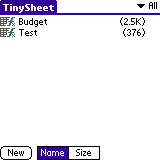 Using
TinySheet
is very easy. When you open the application there is a listing of
spreadsheet files and their size. Incidentally, TinySheet
files are pretty, well, tiny. Even my wife's Christmas list with
all the things we're buying for our families came in at only 5.2 Kb on
the Visor vs. 17 Kb in Windows. Tap on the file you wish to open
or tap and hold to bring up a list of options (Edit,
Delete, Duplicate, Beam, or Details). Use the buttons on the
bottom to sort by Name or Size.
Using
TinySheet
is very easy. When you open the application there is a listing of
spreadsheet files and their size. Incidentally, TinySheet
files are pretty, well, tiny. Even my wife's Christmas list with
all the things we're buying for our families came in at only 5.2 Kb on
the Visor vs. 17 Kb in Windows. Tap on the file you wish to open
or tap and hold to bring up a list of options (Edit,
Delete, Duplicate, Beam, or Details). Use the buttons on the
bottom to sort by Name or Size.
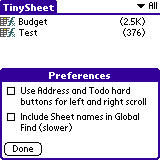 Select
Tools
| Preferences to change Global Find options and to let the Address
and To Do hard buttons be the left and right
arrows. This particular option is a must-use for those wide spreadsheets
and is one of my favorite features in TinySheet.Â
The Visor's screen is so small that you will be doing plenty of scrolling.Â
This is the first option you should turn on.
Select
Tools
| Preferences to change Global Find options and to let the Address
and To Do hard buttons be the left and right
arrows. This particular option is a must-use for those wide spreadsheets
and is one of my favorite features in TinySheet.Â
The Visor's screen is so small that you will be doing plenty of scrolling.Â
This is the first option you should turn on.
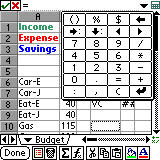 If
you frequently use Excel, picking up on TinySheet
won't take long. Use the stylus to select a cell or to change row/column
widths by tapping and dragging the line separator between rows/columns.Â
A quick calculator button at the top right of the screen lets you do some
quick calculations for a cell. The sigma
(E) button lets you quickly enter a formula for adding a selection of numbers
(see picture).
If
you frequently use Excel, picking up on TinySheet
won't take long. Use the stylus to select a cell or to change row/column
widths by tapping and dragging the line separator between rows/columns.Â
A quick calculator button at the top right of the screen lets you do some
quick calculations for a cell. The sigma
(E) button lets you quickly enter a formula for adding a selection of numbers
(see picture).
Next Page: Formatting Text >>