This article is for Treo newbies. If youÂ’re looking at your new treasure with puzzlement in your heart and aching to make it do something musical, then this is the series for you. This time I hope to ease your transition to Treo music, answer some questions, and make your Treo experience fun and productive.
As with Part 1 in this series, IÂ’ll assume your TreoÂ’s already hooked up to a carrier. For help with that process, consult the carrier of your choice. I canÂ’t predict what you already know, so forgive me if I cover stuff youÂ’ve figured out. WeÂ’ll move slow, too, so skip ahead if you get bored. ItÂ’ll help to have your Treo handy, so you can work through the steps to do the things you need.
As promised, the topic for this session is file moving – in or out – for pictures, MP3 music files, and programs. With an occasional nod to Windows Mobile Treos, we’re taking up PalmOS first. If your Treo is a 650, 680, or 700p, this means you. PalmOS has been renamed GarnetOS but that’s too recent to be an issue, so for now the monikers are synonymous. Gather ‘round and let’s explore.
Treo music files
Just like larger computers, everything on your Treo exists in "files" that can be executed - like programs - or displayed, played, or edited - like pictures, music, and data. To play music, you need to move files into the Treo or onto a Secure Digital card that plugs into it. Wait! The new Treo 750 wants the "mini" SD cards. For this purpose, weÂ’ll consider them all equal, however, as the process of getting stuff onto and off of them is the same.
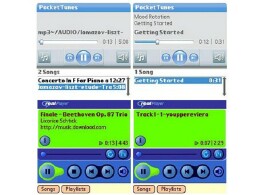
Out of the box, your shiny new (grubby used?) Treo can play MP3 music files, and sound great doing it. Tap the icon for pTunes (700p and 680) or RealPlayer (650) to check it out. Though you can install other music player software and get many more features and benefits, these come with the device. Their "vanilla" file format is anything that will play on an MP3 player. This does not mean iTunes-slash-iPod songs, however, which are in a proprietary format. Look for filenames that end in "MP3". PalmÂ’s website claims you can convert those songs to MP3 using Windows Media Player or iTunes.
Garage band or philharmonic, to get your music to play on your Treo, you have to put the MP3 files where the TreoÂ’s music app(s) can find them. I recommend putting them on SD cards (mini SD on 750Â’s), but they can live in the TreoÂ’s internal memory if you want. The approved method is to HotSync them to where you want them (see below), but the easy way is to copy them directly to the expansion card, using your computer.

Treos come with a dummy card, not a real one, and you canÂ’t store anything on that but frustration. It merely keeps dust out of the port. If yours is a Treo 650, 680, or 700p (or one of the original 700w WM5 models, even), the cutest trick in the SD card biz is SanDiskÂ’s Ultra II Secure Digital Plus card. These cleverly work in the Treos just like normal SD cards, but theyÂ’re ingeniously hinged, so when snapped open (gently!), they reveal a USB connector that plugs directly into any USB port on your computer.
So, you can put them in the computer, where they act like standard USB flash memory devices, then snap them closed and pop them into the Treo, filled to the brim with music files, programs, or whatever else you need. ItÂ’s like filling up your carÂ’s tank, but not nearly as costly, and it doesnÂ’t smell like gasoline.

To use non USB cards in this manner, simply add a card reader to your computer. Mini SD cards fit into a small adapter that makes them work in readers like this. Standard-sized SD cards pop in directly. There are many flavors of card readers, large and small, and built to handle other formats besides SD. Many “Multi Media” PC’s come with card readers built in, or you can add one simply and inexpensively to a USB port. In fact, you might already have a card reader hooked up for your digital camera.
The Treo file system
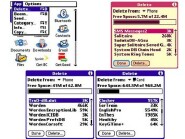
Warning, weÂ’re heading into dragon-infested territory here, but donÂ’t worry. WeÂ’ll look around quickly and escape. The screen shots show the Delete app as it appears on Treo 700p and 650. I changed my 650Â’s colors so it probably doesnÂ’t look like yours.
PalmOS Treos are designed to need very little direct file manipulation, so they donÂ’t come with much support for file management. However, you can explore the deviceÂ’s files by going to the Apps screen (press the "Home" button) and choosing Delete from the pulldown menu at the top of the screen. DONÂ’T DELETE ANYTHING! Just look around.
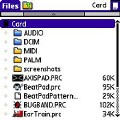
I brought up this dangerous way to explore files because only newer Treos like the 700p include the "Files" app. Besides, Files only explores an SD Card, if one is present, but Delete looks at everything (and can destroy everything, too, so watch out!).
To get more access to whatÂ’s on the Treo, both internal and SD cardwise, download FileZ. ItÂ’s free, and itÂ’s great. It will even save a "tree" of file information to a memo.
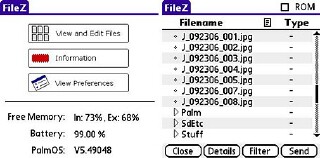
Installing programs
This brings us to the next step, getting a program into the Treo. One of the niceties of PalmOS is the vast array of available software for it. ThereÂ’s not much you could wish for that isnÂ’t covered by multiple competitors. To get these to work, they have to land on the Treo somehow, of course, and itÂ’s easy as cobbler, not to say pie, to make that happen. There are even multiple ways to do it.
HotSync
The approved method is HotSync. When you install the Palm host software in your computer, you get a convenient holding bin for programs that are to be moved to your Treo next time you HotSync it. In Windows, for example, this is called Palm Quick Install. It puts up twin windows, one for internal and one for expansion card. Simply drag an icon for the program you want installed into one of the windows. Files that have been Zipped (or other mode of compression) should be uncompressed on the computer before dragging their icons to the bins and putting them on the Treo.
You can drag as many programs, pictures, data files, or MP3Â’s as you want - within limits of the space to put them. Everything in the bins will land on the Treo next HotSync.
I hear you asking, which window do you use? Some programs insist on being installed in internal memory, which has its limits - higher limits on some models. However, many programs are friendly to being run from an expansion card. As for data files like music (MP3) and video, they can live anywhere. However, it’s nice to herd them to SD (or mini SD) cards with a theme. All music, for example, or mostly programs and some music favorites, on a “favorites” card, and last week’s favorite songs on another card.
When you install programs on a card, if they will, theyÂ’re available to run only if the card is actually present. So if you switch it, say to change the music, you canÂ’t run the program till you switch it back.
How can you tell whether a program requires installation in internal memory? Some program installers come with instructions, many donÂ’t. Take a guess, and install to a card. If the program doesnÂ’t work, use the TreoÂ’s "Copy" command to move it. Treos have no "Move" command. You can only copy. (See FileZ above, though.) Entries with a little lock icon may not be copied.
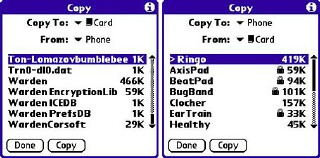
To copy a file from an SD card to internal memory, use the pulldown menu item "Copy" and select the program (don’t need FileZ for this, but it helps). Choose a destination – the Copy app automatically offers the opposite location as the default place to copy, then highlight a file to be copied by tapping its name in the list that appears. Scroll the list, if it’s more than a screen full, with the slider bar at the right. Then tap "Copy" at the bottom of the screen.
Direct link
Since the Treo hooks up to the Internet without assistance from your desktop or laptop computer, why not just download the file directly to the Treo? Good idea. IÂ’m glad you thought of it. If youÂ’ve already got Blazer (or other web browser) set up, head over to your software store of choice and grab what you need. The files land where they go, and all you have to do is install them.
Be sure to choose the direct installation version of the programs. That means, mainly, that the files are the uncompressed PRC or PDB versions. On Treos, executable files, namely programs, are PRCÂ’s, and their data are PDB or other types of files. Programs often require several files, some of each type, so be sure you get all of them.
For current Treo models you want programs that are compatible with PalmOS version 5 or better. For WM5 (six isnÂ’t out yet) Treos, look for compatibility with Windows Mobile 5 Pocket PC. Due to a nomenclature battle, Windows "Smartphone edition" software isnÂ’t intended for, and wonÂ’t work on, Windows Mobile Treos (700w, 750Â’s).
Conclusion
ThatÂ’s it for Part 2, I hope the session has been helpful. What? Hello? EveryoneÂ’s listening to music, now, and not paying attention? Class dismissed.